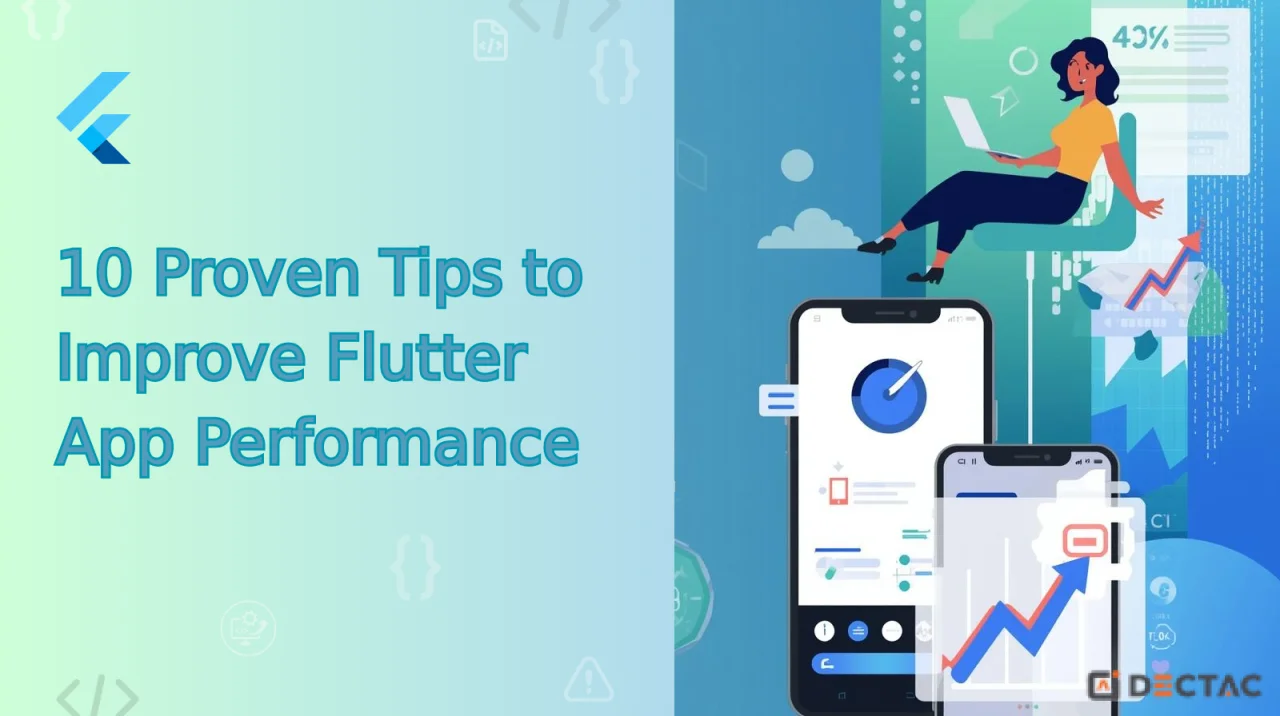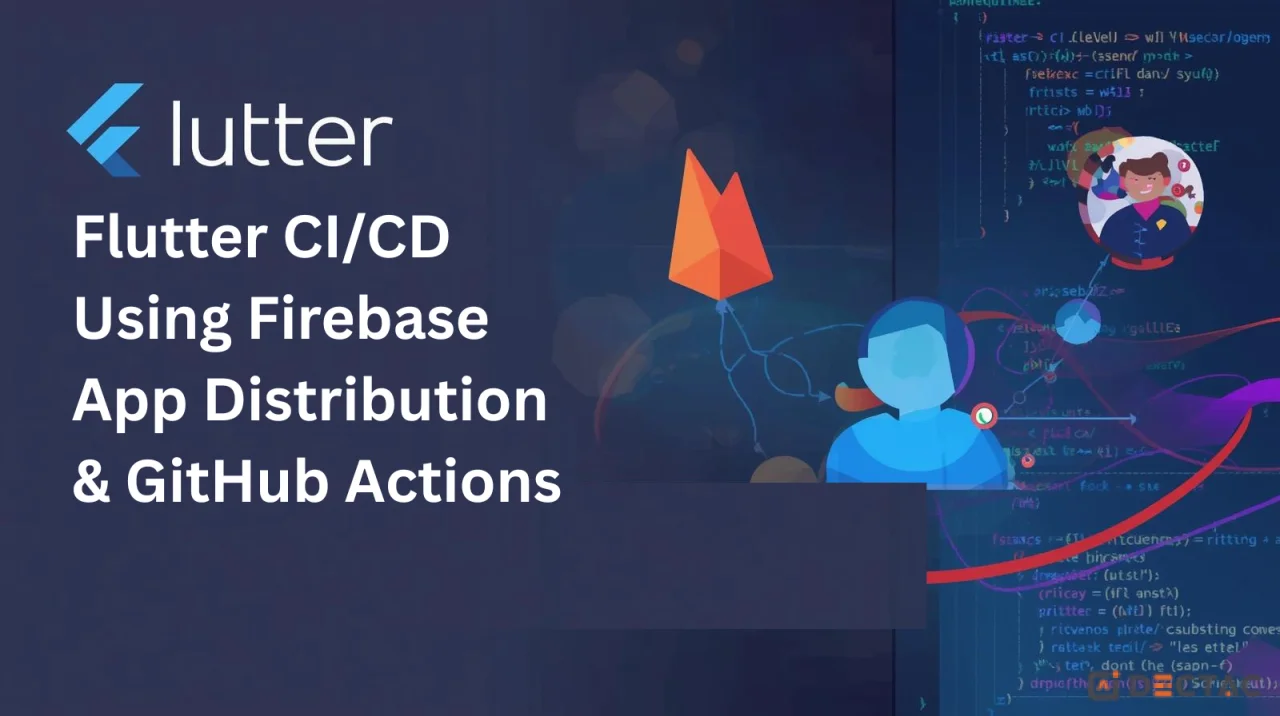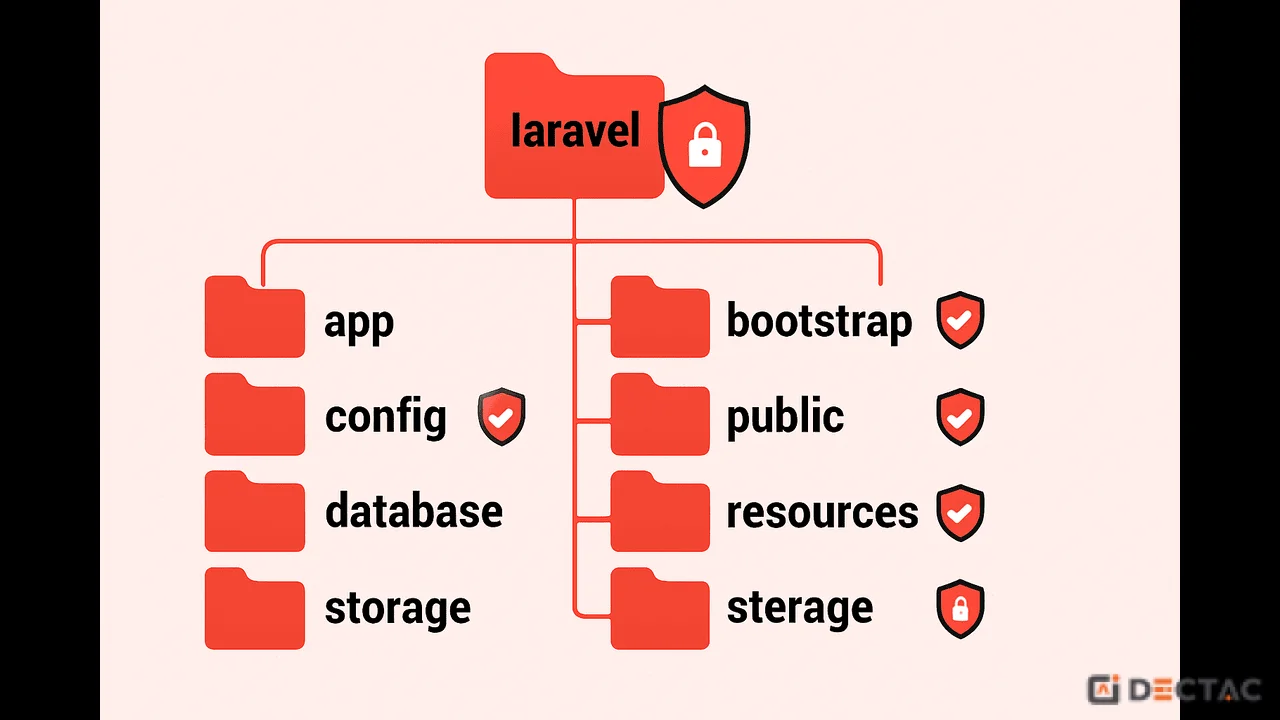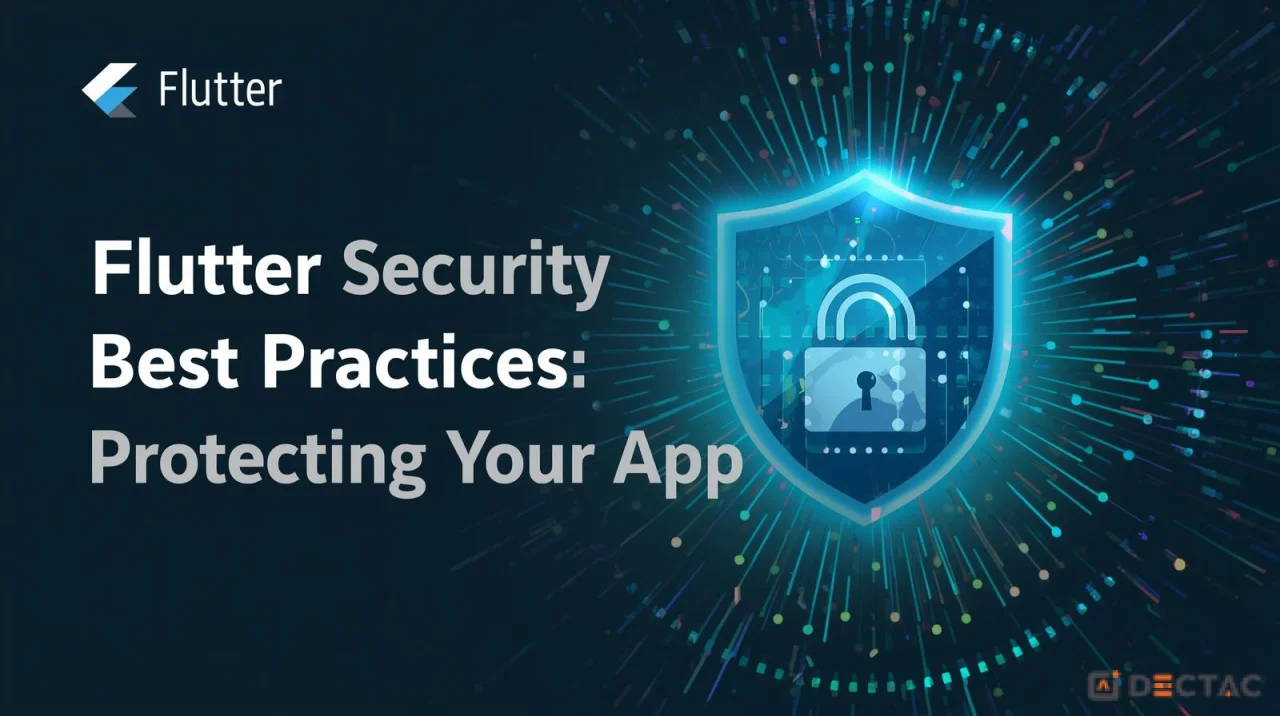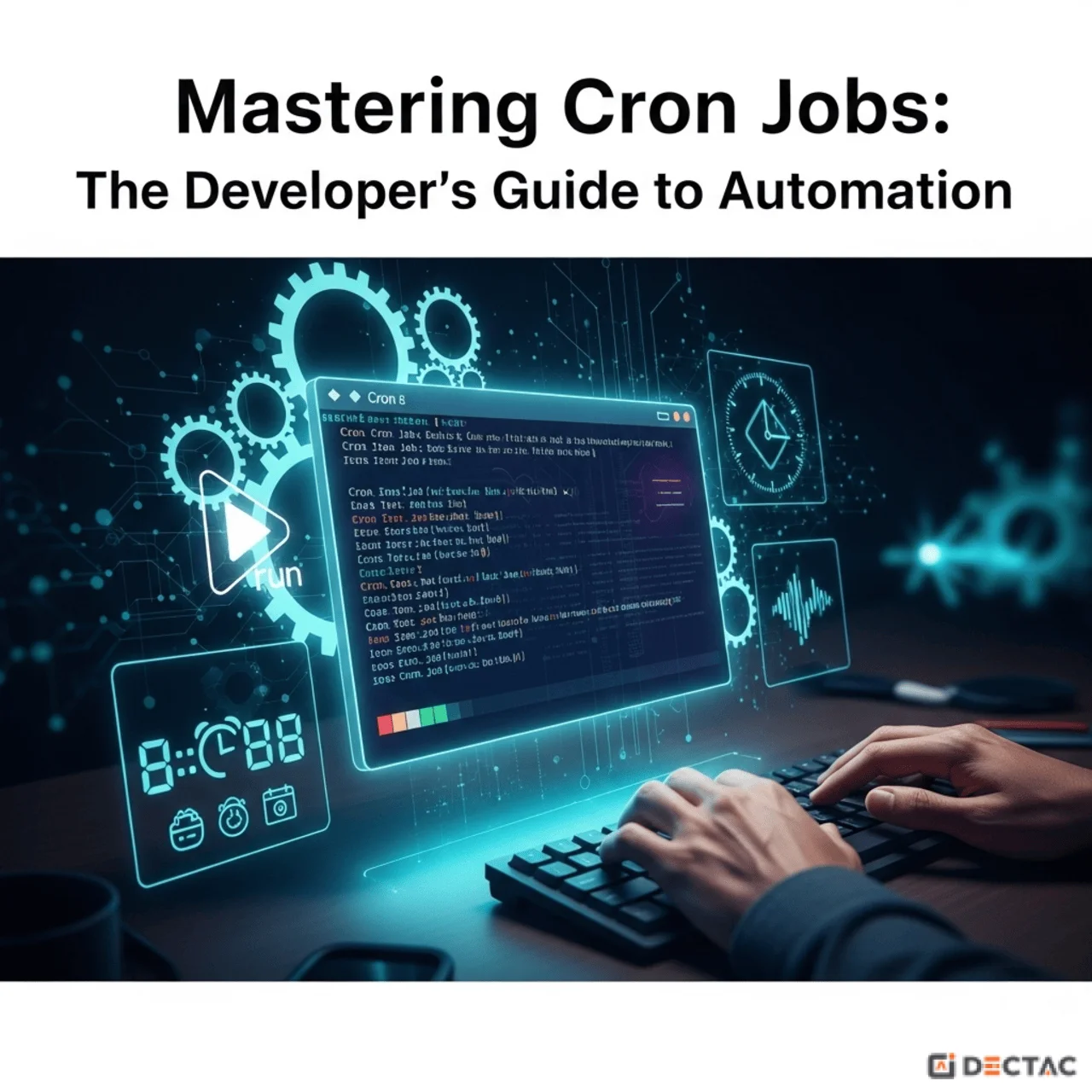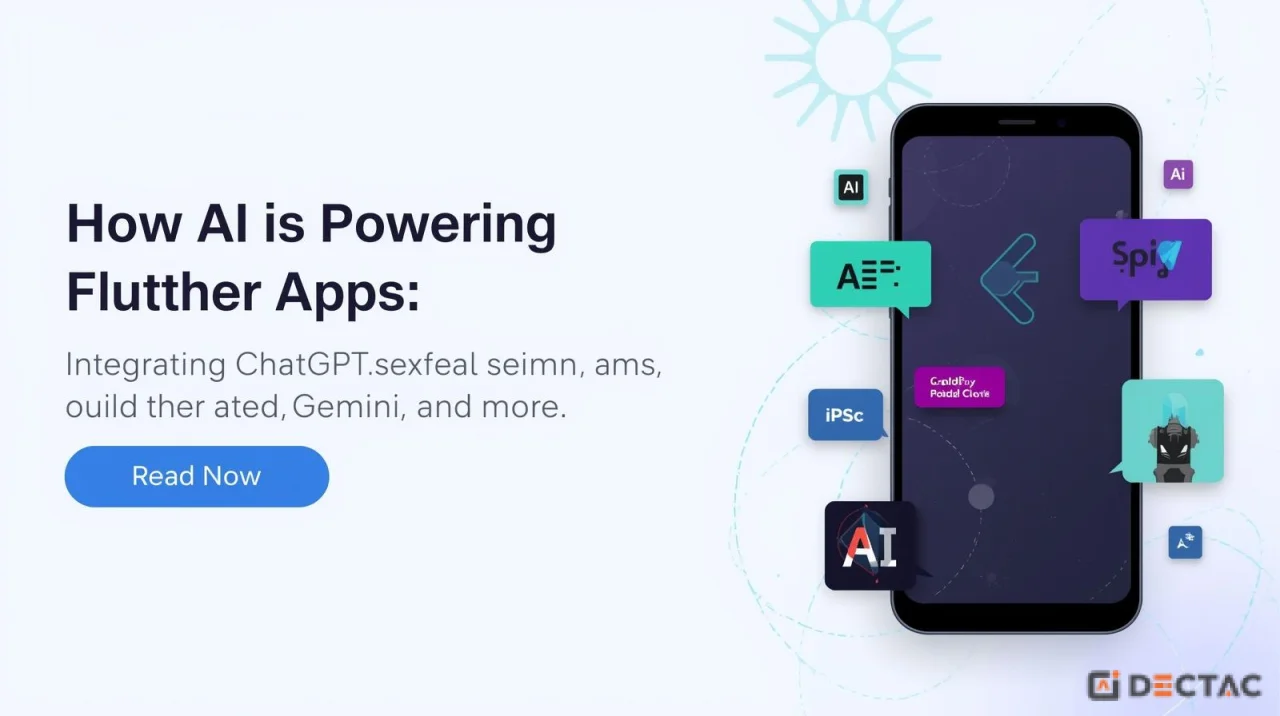Introduction
A popular framework for creating cross-platform apps, Flutter has seen a sharp rise in usage. Its promise of “write once, run anywhere” and high-quality user interfaces has attracted developers worldwide. However, as apps grow in complexity, performance bottlenecks can creep in—causing slow UI rendering, long startup times, memory leaks, and janky animations.
The good news? With the right strategies, you can make your Flutter apps lightning fast and smooth. In this guide, we’ll walk through 10 proven tips to improve Flutter app performance, backed by practical examples, best practices, and optimization techniques.
Why Performance Matters in Flutter Apps
A well-performing app:
- Improves user retention – Users abandon slow or laggy apps.
- Boosts engagement – Smooth animations and responsiveness keep users hooked.
- Strengthens brand trust – A high-quality app experience reflects professionalism.
- Increases conversions – Especially critical for e-commerce, fintech, or booking apps.
Performance optimization should never be an afterthought—it should be baked into your development process.
Tip 1: Minimize Widget Rebuilds with const and Keys
Flutter’s UI is built on widgets. Rebuilding unnecessary widgets is one of the most common performance pitfalls.
Best Practices
Use const constructors wherever possible.
const Text('Hello World');
- This ensures the widget is created only once and reused instead of rebuilt.
- Use ValueKey or ObjectKey to preserve widget states when the widget tree updates.
- Split large widgets into smaller reusable ones to avoid rebuilding the entire screen.
Pro Tip: Run your app with Flutter’s “Rebuild Stats” in DevTools to see which widgets rebuild frequently.
Tip 2: Use Efficient State Management
State management directly impacts performance. An inefficient state management solution can cause entire widget trees to rebuild unnecessarily.
Recommendations
- For small apps: Provider, Riverpod, or ValueNotifier.
- For larger apps: Bloc, Redux, or GetX.
Example with ValueNotifier:
class Counter with ChangeNotifier {
int value = 0;
void increment() {
value++;
notifyListeners();
}
}
This rebuilds only the widgets listening to Counter, instead of the entire widget tree.
Tip 3: Optimize Images and Assets
Large, unoptimized images can increase app size and slow down rendering.
Techniques
- Use SVGs for icons and vector graphics with flutter_svg.
- Compress the photos with ImageOptim or TinyPNG before uploading them.
- A variety of resolution assets (1x, 2x, and 3x) should be included to accommodate varying screen densities.
- Load images lazily using FadeInImage or cached_network_image:
CachedNetworkImage(
imageUrl: 'https://example.com/image.png',
placeholder: (context, url) => CircularProgressIndicator(),
errorWidget: (context, url, error) => Icon(Icons.error),
);
Tip 4: Reduce App Size with Tree Shaking and Obfuscation
A smaller app loads faster and consumes less memory.
Tips
- Remove unused dependencies from pubspec.yaml.
- Use Flutter tree shaking (enabled by default in release builds).
- Obfuscate and shrink code:
flutter build apk --release --split-per-abi
flutter build appbundle --release
This creates smaller APKs per CPU architecture.
Tip 5: Leverage Asynchronous Programming and Isolates
Blocking the main thread leads to jank. Always offload heavy computations.
Use Isolates
import 'dart:isolate';
void computeSum(SendPort port) {
var total = 0;
for(var i = 0; i < 1000; i++) {
total += i;
}
port.send(total);
}
Heavy tasks can run concurrently with isolates without causing the user interface to freeze.
Use FutureBuilder and StreamBuilder
Render UI asynchronously without blocking user interaction.
Tip 6: Profile and Monitor Performance
You can’t optimize what you don’t measure.
Tools
- Flutter DevTools: Check rebuilds, memory, and frame rendering.
- flutter analyze: Identify code smells.
- flutter run --profile: Runs in profile mode for performance benchmarking.
Look for “jank” (frames taking more than 16ms). Your goal: 60fps+ (or 120fps on newer devices).
Tip 7: Optimize Animations
Animations make apps delightful, but they can also be heavy if not optimized.
Techniques
- Prefer Implicit Animations (AnimatedContainer, AnimatedOpacity) over complex controllers.
- Use Lottie animations instead of large GIFs.
- Cache animation assets with AssetBundle.
- Avoid rebuilding the entire screen for small animations.
Example:
AnimatedContainer(
duration: Duration(milliseconds: 300),
curve: Curves.easeInOut,
width: _isExpanded ? 200 : 100,
height: 100,
color: Colors.blue,
);
Tip 8: Lazy Loading and Pagination
Loading large data sets at once leads to high memory consumption.
Best Practices
- Use ListView.builder() instead of ListView for large lists.
- Implement infinite scrolling with pagination.
- Use flutter_bloc or infinite_scroll_pagination package for smooth paging.
Example:
ListView.builder(
itemCount: items.length,
itemBuilder: (context, index) {
return ListTile(title: Text(items[index]));
},
);
This only builds widgets visible on the screen.
Tip 9: Use Effective Caching
Fetching the same data repeatedly wastes resources.
Techniques
- Cache network calls with libraries like dio_cache_interceptor.
- Use local storage with Hive or SharedPreferences.
- Cache computed values with memoization.
Example with Hive:
var box = await Hive.openBox('settings');
box.put('theme', 'dark');
print(box.get('theme'));
Tip 10: Build in Release Mode for Production
Debug mode is slower because it enables hot reload, assertions, and debug checks.
Always build release versions:
flutter build apk --release
flutter build ios --release
This ensures maximum performance with compiler optimizations.
Additional Quick Wins
- Avoid using Opacity with complex widgets → Instead, use Visibility or set color with alpha.
- Reuse widgets → Use const and global styles.
- Limit setState calls → Update only the parts of the UI that need rebuilding.
- Minimize overdraw → Avoid unnecessary layers, gradients, or shadows.
- Preload critical assets → Use precacheImage() for smooth first-time rendering.
Putting It All Together: A Performance Checklist
- Use const widgets and proper keys.
- Adopt efficient state management (Provider, Riverpod, Bloc).
- Optimize and compress images.
- Shrink app size with tree shaking.
- Offload heavy tasks using isolates.
- Profile your app with DevTools.
- Optimize animations with lightweight techniques.
- Implement lazy loading and pagination.
- Cache data efficiently.
- Always test in release mode.
Conclusion
Performance is not a one-time task—it’s an ongoing discipline. By applying these 10 proven tips, you can significantly improve the speed, responsiveness, and overall quality of your Flutter apps.
Remember: A smooth, fast, and reliable app doesn’t just make users happy—it keeps them coming back. Whether you’re targeting Android, iOS, or the web, these best practices will help you build Flutter apps that perform like native apps.
Now it’s your turn: start profiling, optimize iteratively, and deliver apps that delight your users!