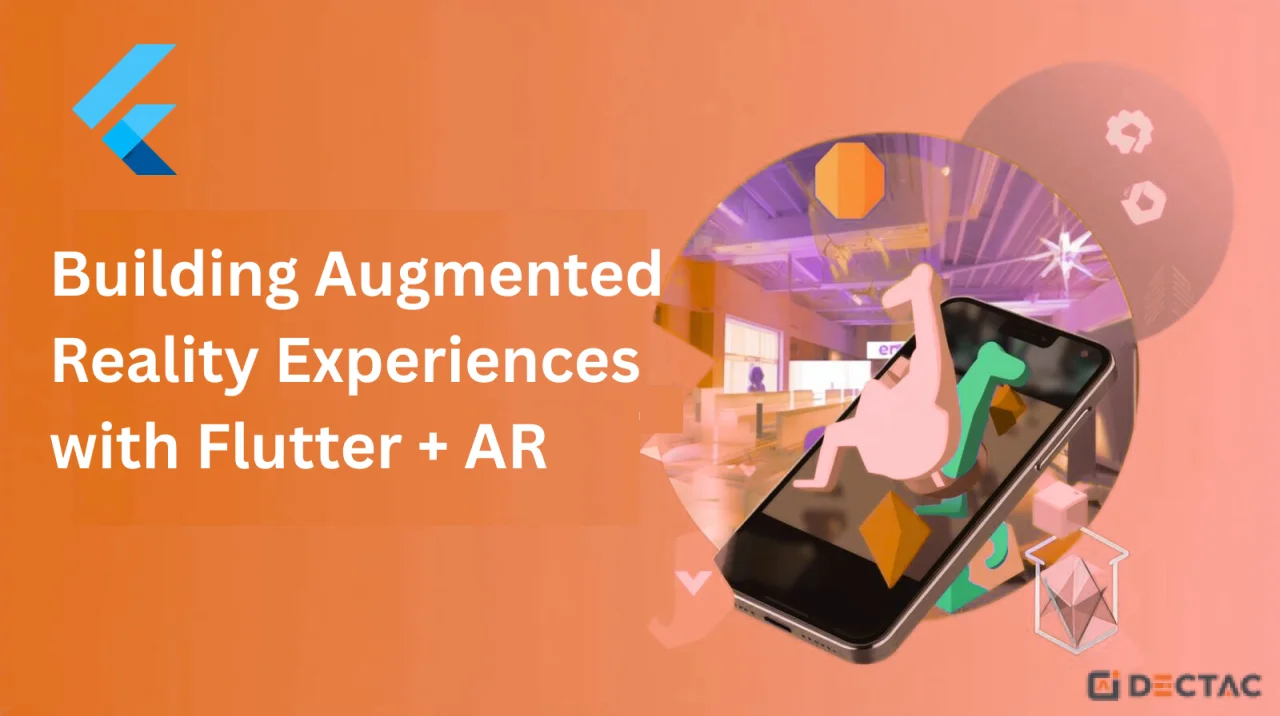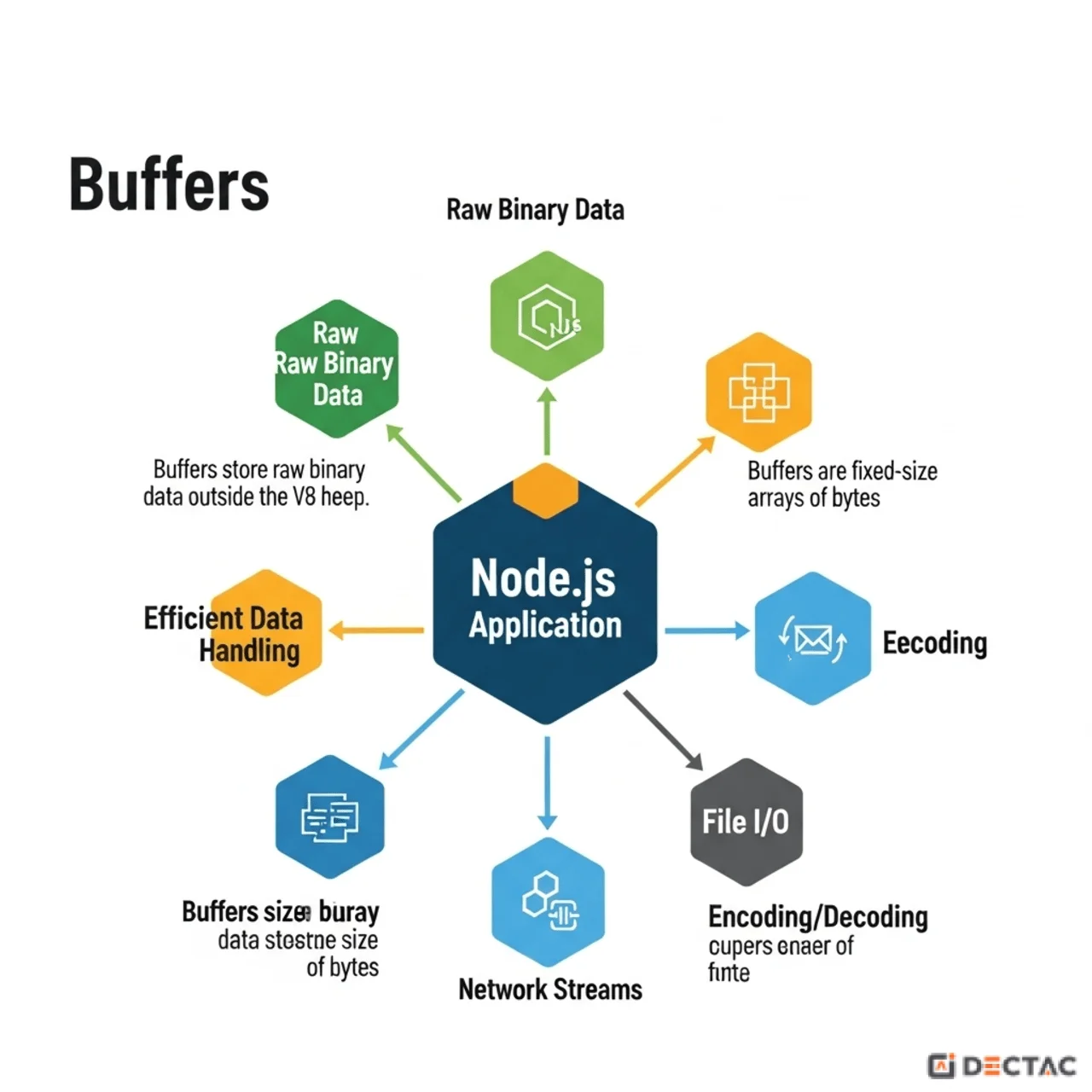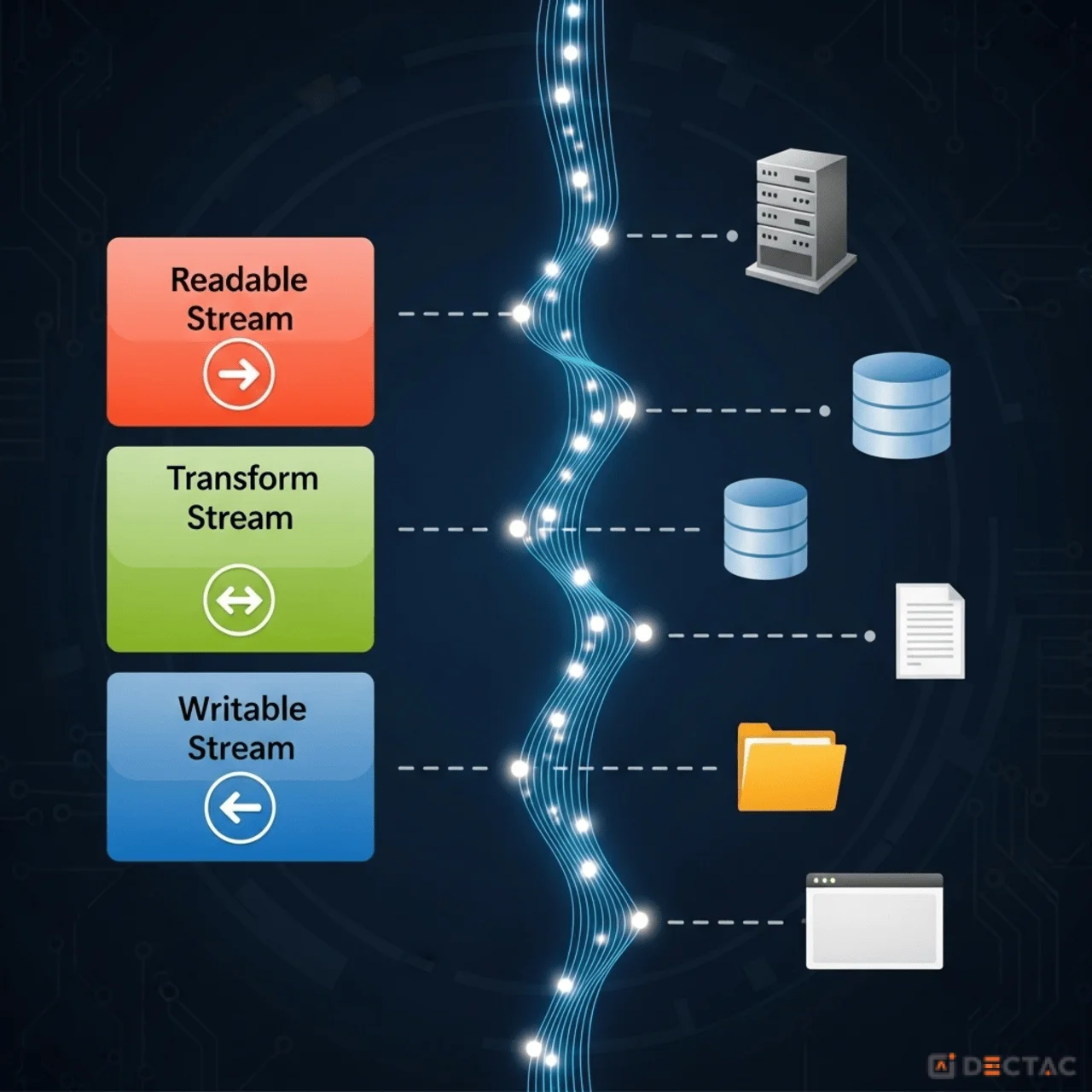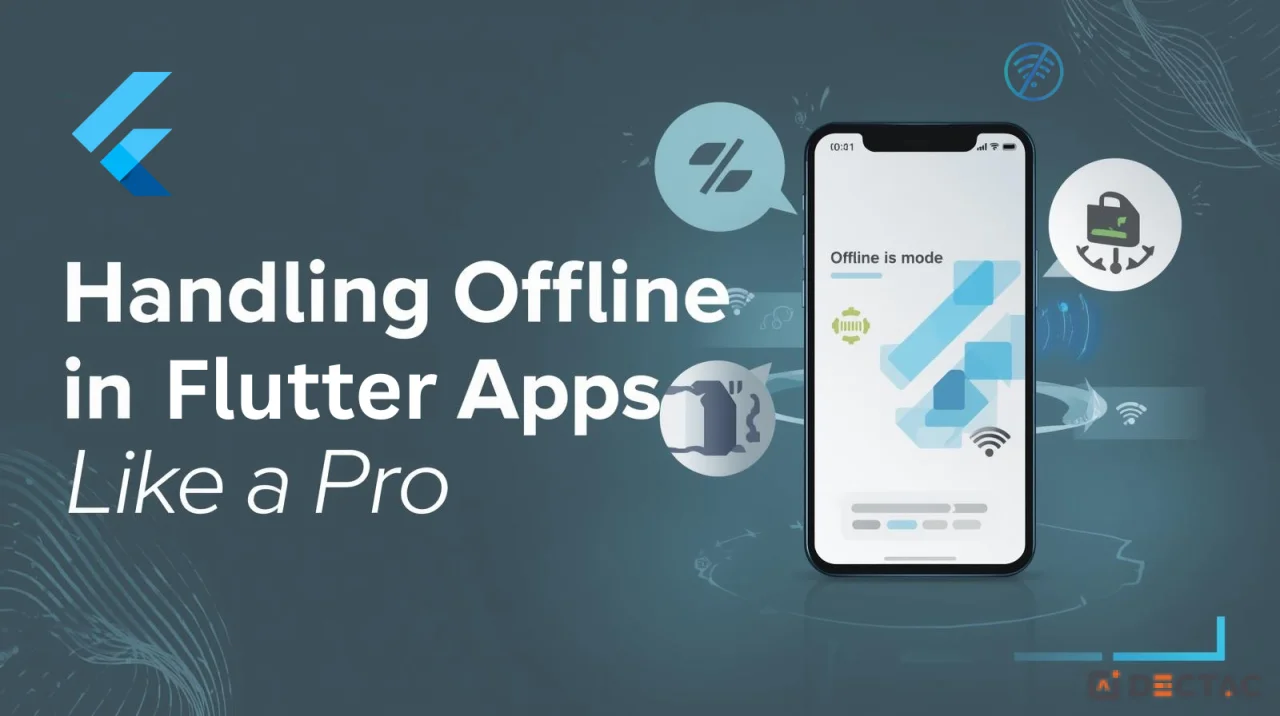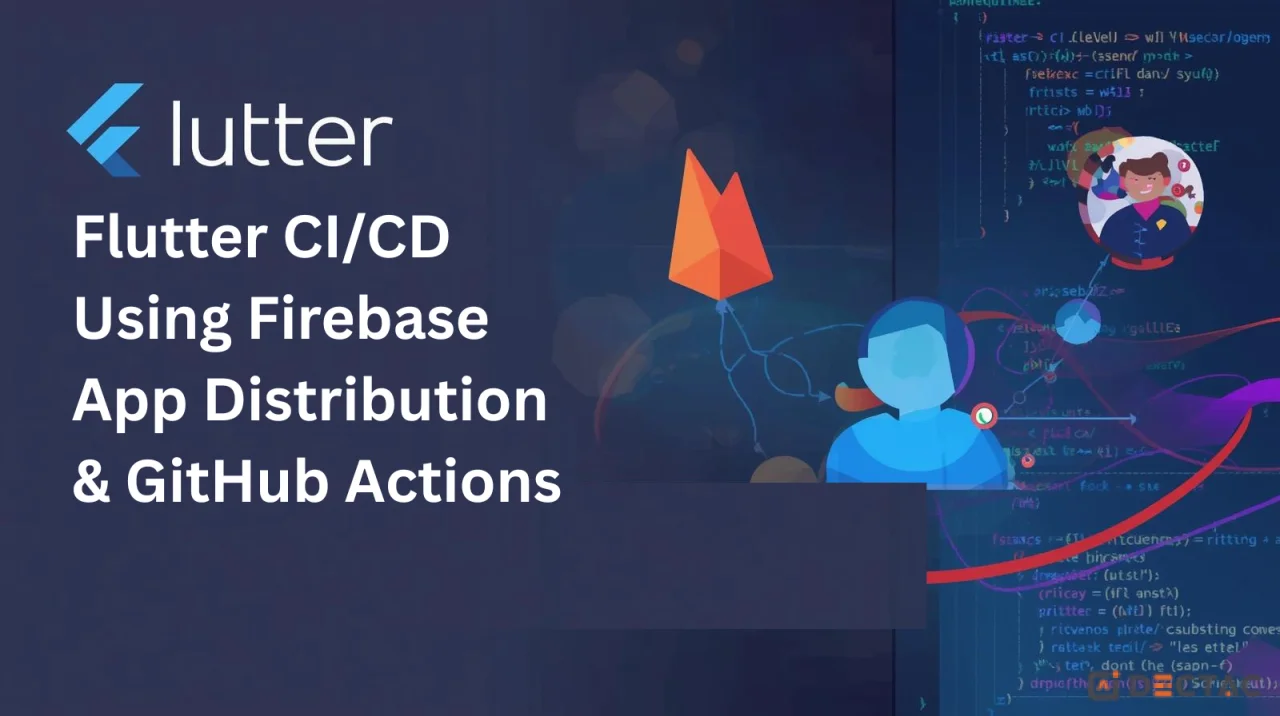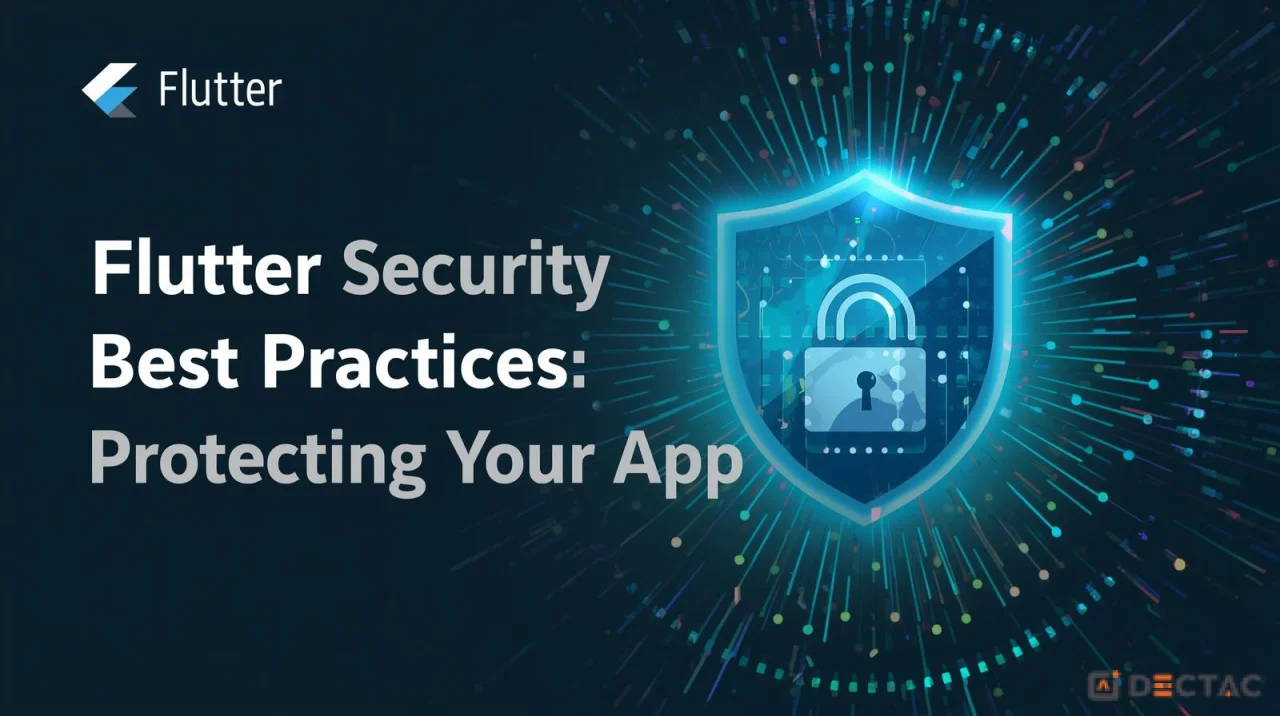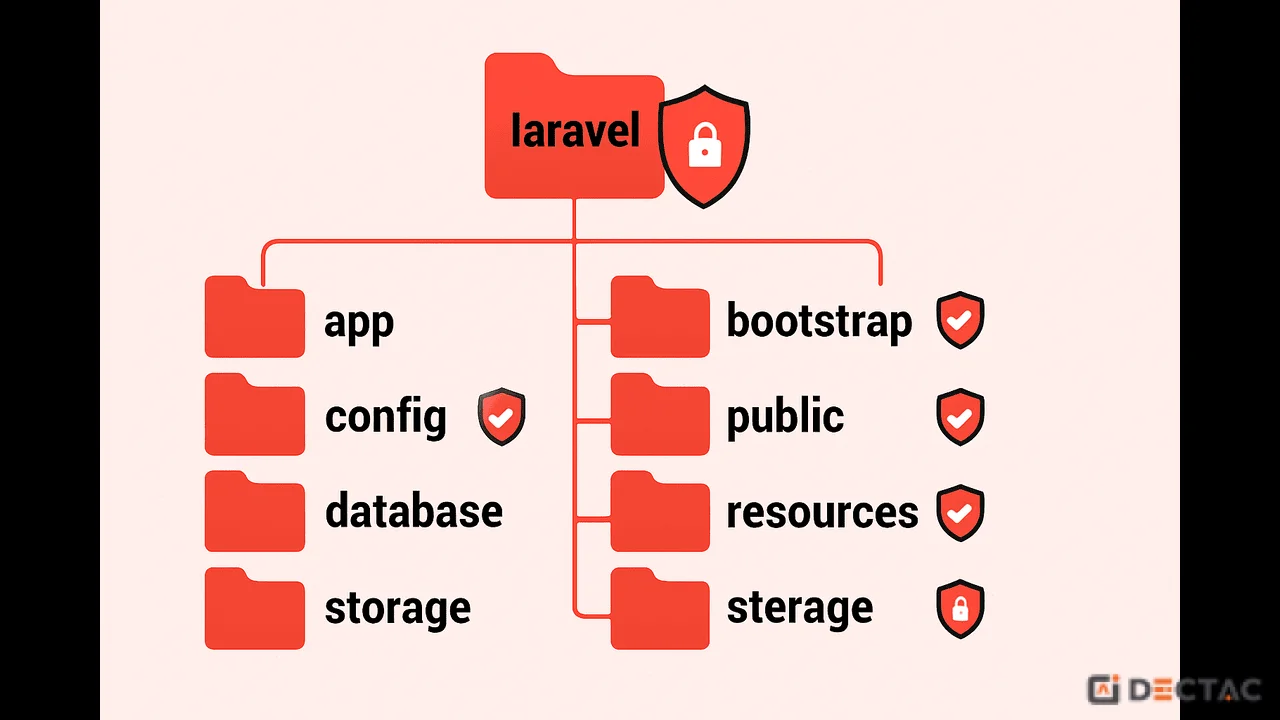Introduction
Augmented Reality (AR) has quickly evolved from a futuristic concept into a mainstream technology. From Pokémon Go to IKEA Place, AR is transforming the way people interact with mobile applications by blending digital content with the real world. As developers, the exciting question is: Can we bring AR into Flutter apps?
The answer is yes—and in this blog, we’ll explore how to build AR experiences with Flutter using available plugins, best practices, and real-world implementation strategies.
Why AR + Flutter?
Flutter is already one of the most popular frameworks for building cross-platform apps. Combining it with AR unlocks unique opportunities:
- Cross-platform Augmented Reality: Develop AR apps for iOS and Android using a single codebase.
- Faster time-to-market: Save development costs by reusing most of your app’s code.
- Growing ecosystem: Flutter plugins like ar_flutter_plugin make AR integration easier.
- Customizable User Interface: Create captivating and immersive apps by fusing AR with Flutter's robust widget system.
Understanding AR in Flutter
Before diving into code, let’s clarify how AR works in mobile apps.
How Mobile AR Works
- Camera Feed – The device’s camera captures the real-world environment.
- Scene Understanding – ARCore (Android) and ARKit (iOS) detect planes, depth, and motion.
- Digital Overlay – 3D objects, text, or animations are rendered over the camera feed.
- Interaction – Users interact with digital objects (move, rotate, tap).
In Flutter, we rely on native AR SDKs (ARCore, ARKit), wrapped in plugins, to access these features.
Popular Flutter AR Plugins
Here are the main options:
1. ar_flutter_plugin
- Cross-platform (Android + iOS).
- Built on ARCore and ARKit.
- Supports plane detection, placing 3D objects, and location-based AR.
2. arkit_flutter_plugin
- iOS-only.
- Direct ARKit integration.
- Great for advanced iOS AR features.
3. arcore_flutter_plugin
- Android-only.
- ARCore integration.
- Useful for Android-first apps.
For most cross-platform apps, use ar_flutter_plugin.
Setting Up AR in Flutter
Let’s walk through the setup with ar_flutter_plugin.
Step 1: Add Dependency
dependencies:
flutter:
sdk: flutter
ar_flutter_plugin: ^0.7.3
Step 2: Platform Permissions
- Android → Add camera permissions in AndroidManifest.xml:
<uses-permission android:name="android.permission.CAMERA"/>
- iOS → Add in Info.plist:
<key>NSCameraUsageDescription</key>
<string>Camera access is required for AR features</string>
Step 3: Initialize AR Widget
import 'package:ar_flutter_plugin/ar_flutter_plugin.dart';
class ARViewScreen extends StatelessWidget {
@override
Widget build(BuildContext context) {
return Scaffold(
body: ARView(
onARViewCreated: (controller) {
print("AR View Created");
},
),
);
}
}
This displays a camera feed with AR capabilities.
Placing 3D Objects
One of the most common AR tasks is placing objects on detected surfaces.
ARView(
onARViewCreated: (ARSessionManager sessionManager, ARObjectManager objectManager, ARAnchorManager anchorManager) {
// Load a 3D model
objectManager.addNode(
ARNode(
type: NodeType.webGLB,
uri: "https://modelviewer.dev/shared-assets/models/Astronaut.glb",
scale: Vector3(0.2, 0.2, 0.2),
position: Vector3(0.0, 0.0, -1.0),
),
);
},
)
A 3D astronaut model was positioned one meter in front of the user in this instance.
Key Features You Can Build
1. Plane Detection
Detect horizontal/vertical surfaces to place furniture, decor, or game assets.
arSessionManager.onPlaneDetected = (plane) {
print("Plane detected: ${plane.center}");
};
2. Tap to Place Objects
Users tap on the screen to place an object.
objectManager.onNodeTap = (nodes) {
print("Tapped on node: ${nodes.first.name}");
};
3. Location-Based AR
Overlay objects based on GPS location (useful for navigation, tourism apps).
arAnchorManager.addAnchor(ARLocationAnchor(
latitude: 37.7749,
longitude: -122.4194,
altitude: 0,
));
4. Object Interaction
Rotate, scale, or move AR objects with gestures.
Building a Sample Use Case: AR Furniture App
Let’s walk through a practical AR app: placing furniture in a room.
Features
- Detect horizontal planes.
- Let users pick a furniture item (chair, table).
- Place item in real-world space.
- Allow rotation and scaling.
Steps
- UI with Catalog – Use Flutter widgets to list furniture items.
- AR Integration – On item selection, load the 3D model in AR.
- Placement – To arrange furniture, tap on the identified plane.
- Adjustments – Use pinch-to-zoom and rotation gestures.
This app mimics IKEA Place and shows how Flutter + AR can power retail apps.
Performance Considerations
AR is resource-heavy. Keep these tips in mind:
- Use optimized 3D models (prefer .glb/.usdz formats).
- Keep textures lightweight.
- Avoid loading too many objects at once.
- Test on mid-range devices to ensure a smooth experience.
- Use release builds—debug mode may lag.
Best Practices for AR in Flutter
- Guide the user – Show onboarding on how to scan surfaces.
- Backup for devices – That isn't supported. Not every gadget is ARCore/ARKit compatible.
- Battery optimization – AR drains battery quickly. Warn users.
- Accessibility – Provide non-AR alternatives for visually impaired users.
- Cross-platform testing – Always test on both Android and iOS, as ARKit and ARCore differ.
Advanced AR in Flutter
1. AR + AI (Object Recognition)
Combine AR with ML models (tflite_flutter) to recognize objects and overlay relevant info.
2. AR Gaming
Create interactive games (shooting, puzzles) with real-world overlays.
3. AR Navigation
Guide users indoors with AR arrows overlaid on the floor.
4. WebAR with Flutter Web
Integrate WebXR via Flutter Web + JavaScript interop for browser-based AR.
Real-World Examples of Flutter AR
- Education Apps – Visualize anatomy, molecules, or history artifacts.
- E-Commerce – Try-before-you-buy (furniture, eyewear).
- Tourism – AR guides overlaying history info at landmarks.
- Social Media – Filters, stickers, and interactive AR posts.
Challenges of AR in Flutter
- Limited plugin maturity – Not as robust as native SDKs.
- Device compatibility – Some devices lack ARCore/ARKit support.
- Heavy performance requirements – Demands high-end devices.
- Lack of advanced features – Advanced ARKit features (like face tracking) may need native code.
Solution: Use Flutter for UI + AR basics, but integrate native modules for advanced AR.
Future of AR in Flutter (2025 and Beyond)
- Better plugins – The ar_flutter_plugin community is actively growing.
- WebAR integration – Flutter Web + WebXR will make AR accessible without apps.
- AR + VR merge – Mixed Reality (MR) experiences may come via Flutter in the future.
- AI-powered augmented reality – Anticipate more intelligent object identification and customization.
Conclusion
AR is no longer a novelty—it’s a mainstream demand in mobile apps. Flutter, with its cross-platform power, enables developers to build immersive AR experiences that run on both Android and iOS.
From plane detection and 3D object placement to location-based AR and interactive apps, Flutter + AR opens doors to retail, gaming, education, and beyond. While there are challenges—like device support and plugin limitations—the ecosystem is maturing quickly.
If you’re a Flutter developer in 2025, now is the perfect time to explore AR and give your apps a futuristic edge.