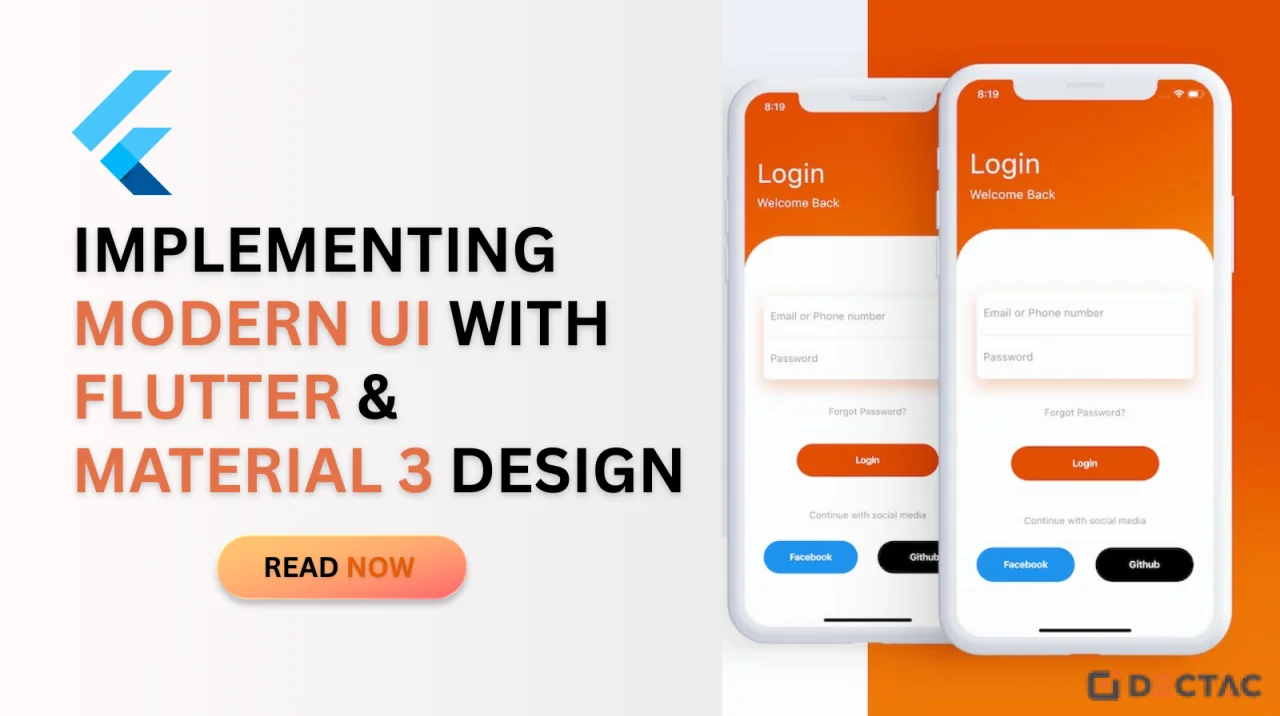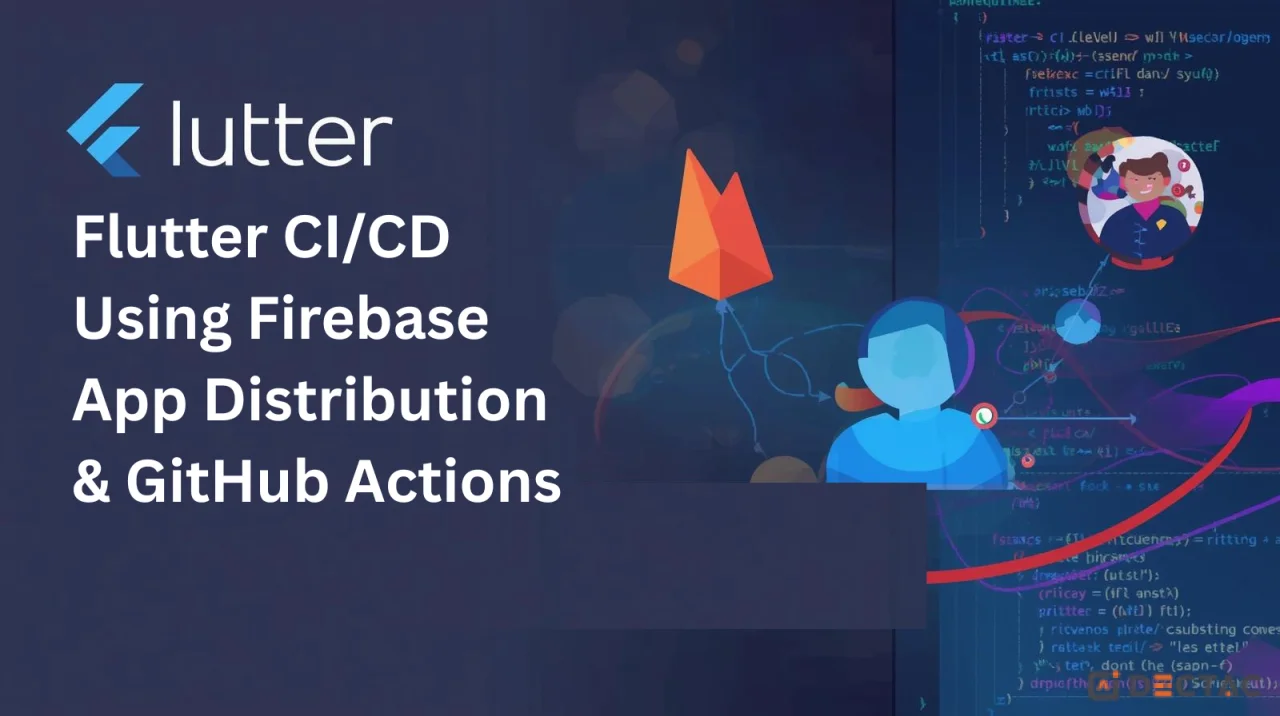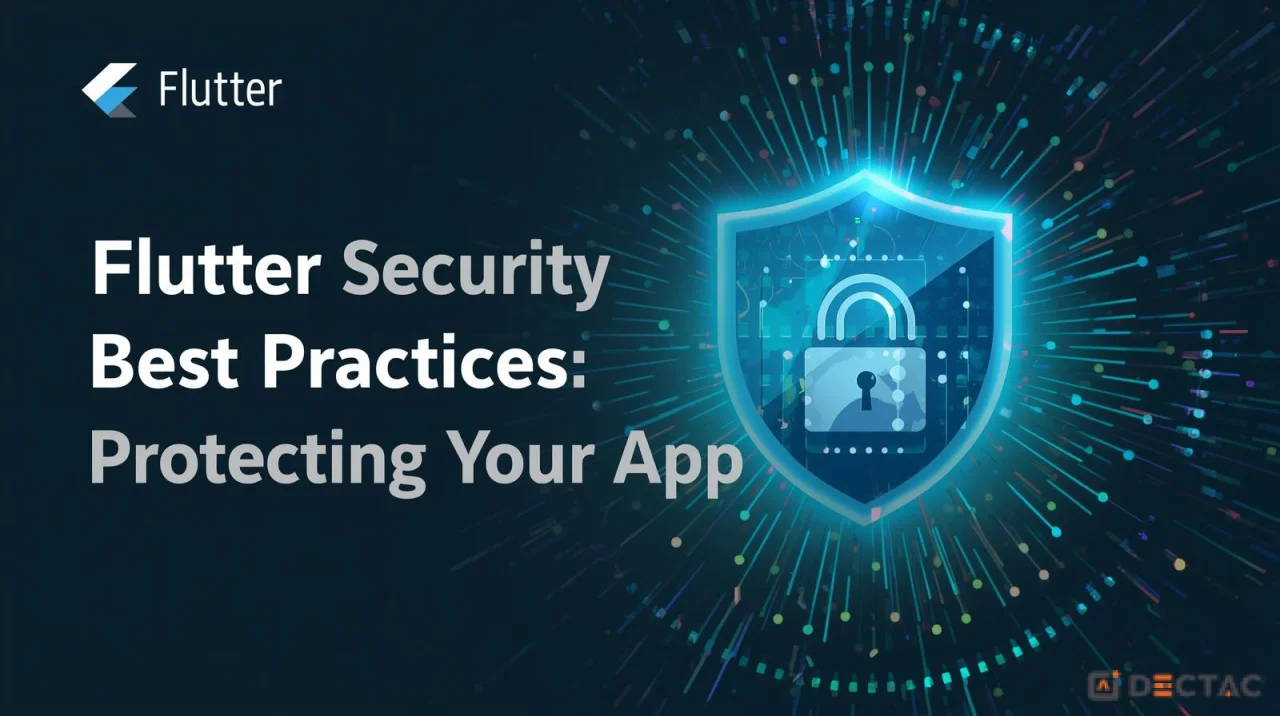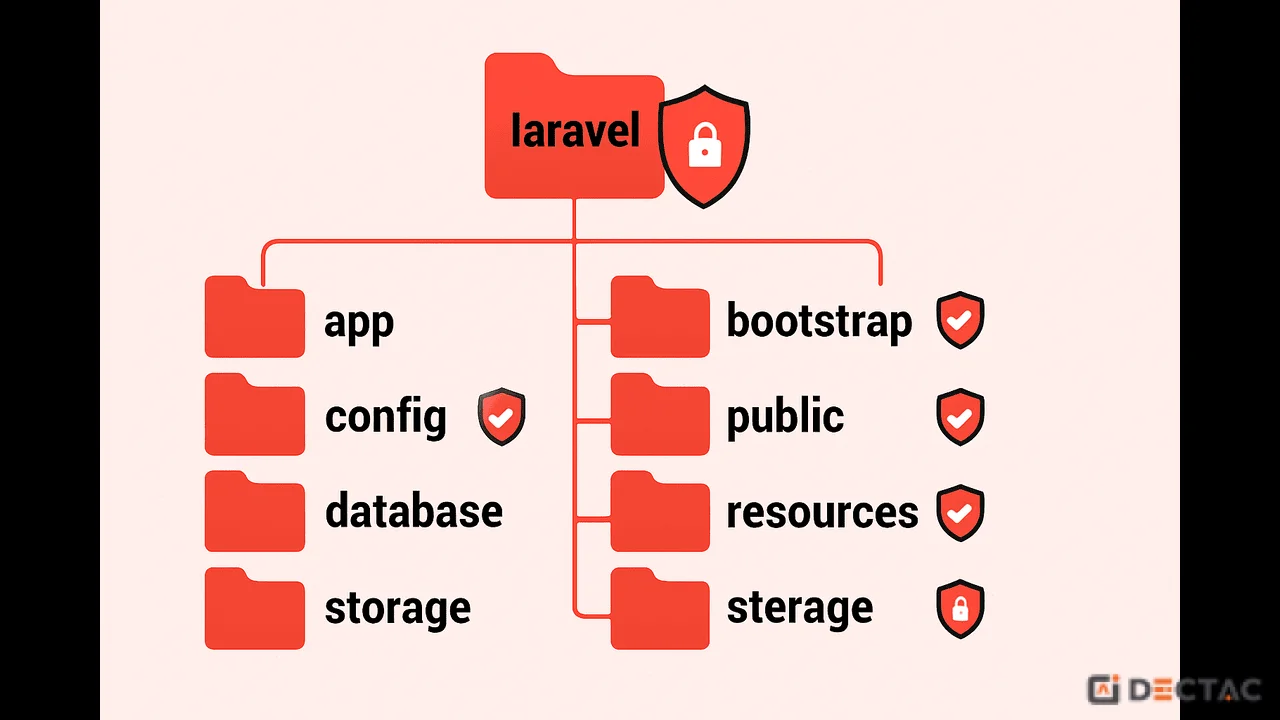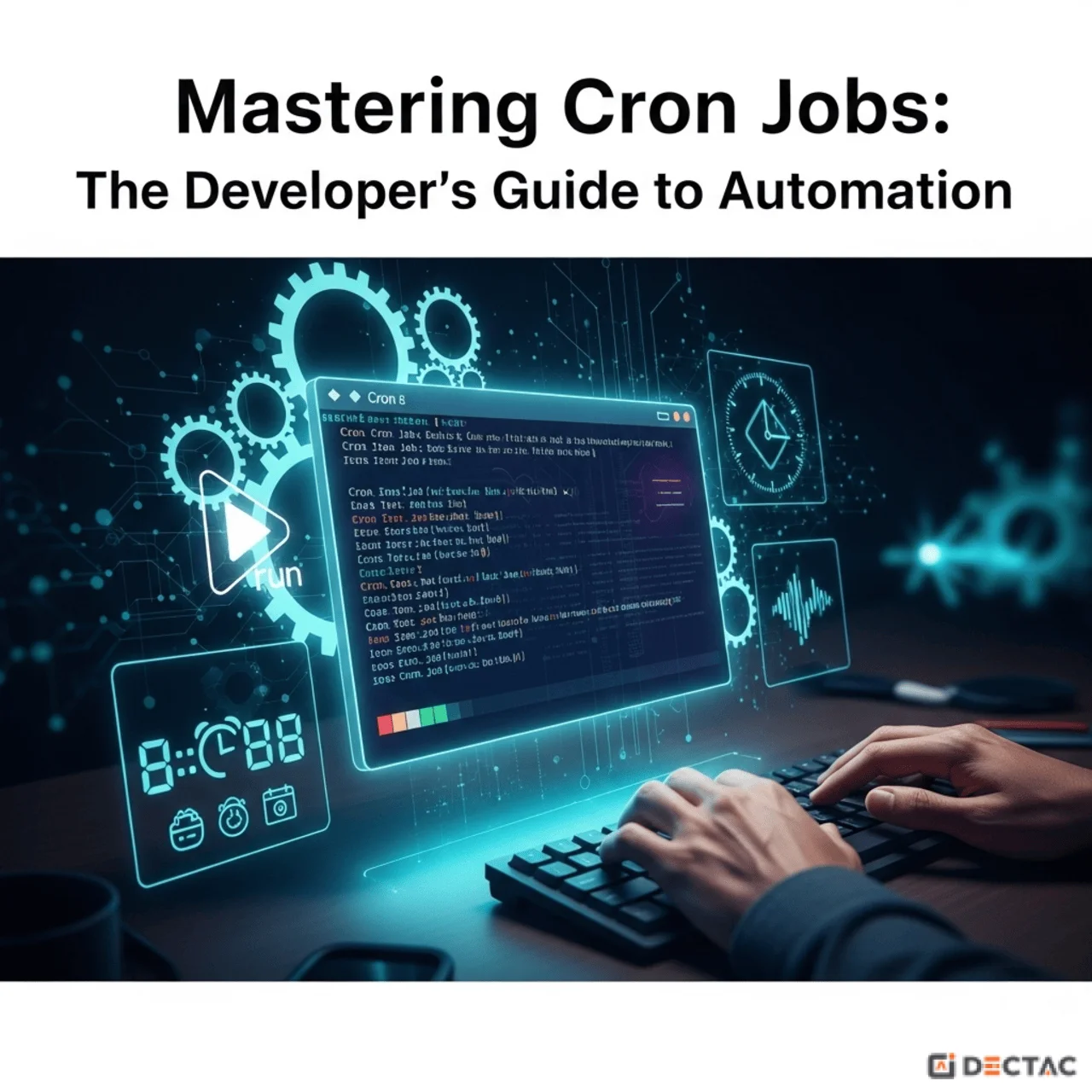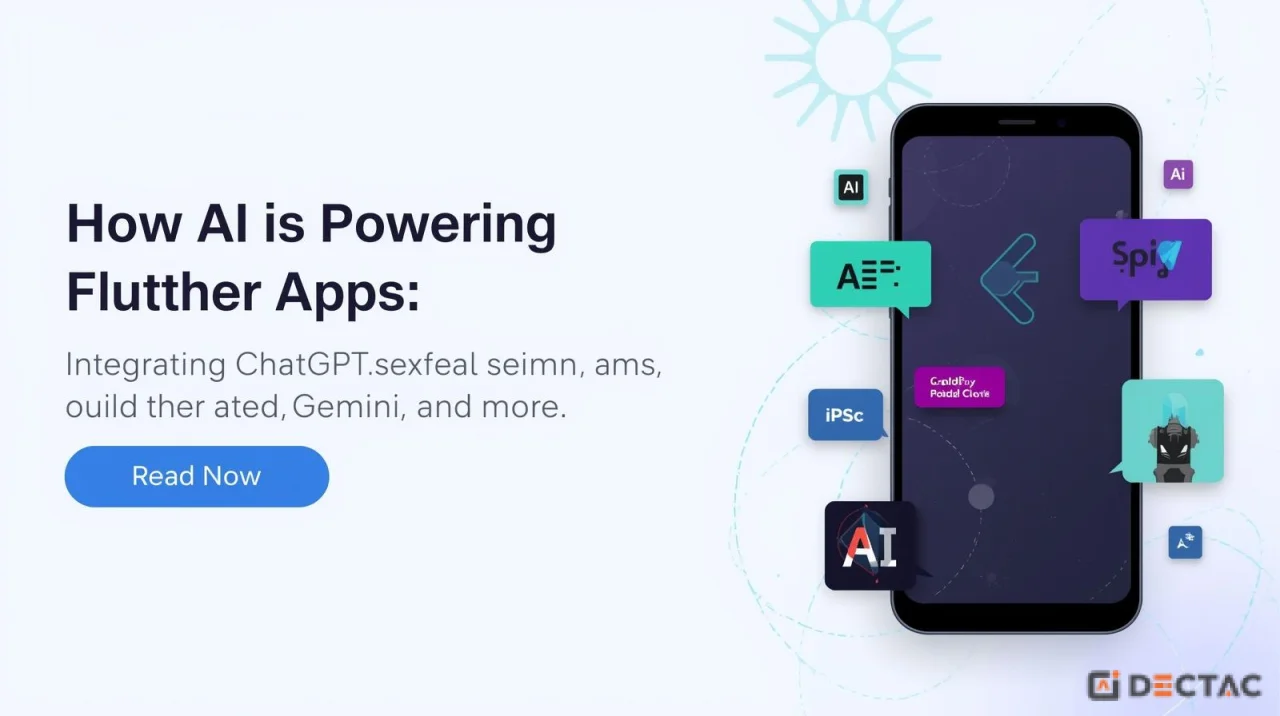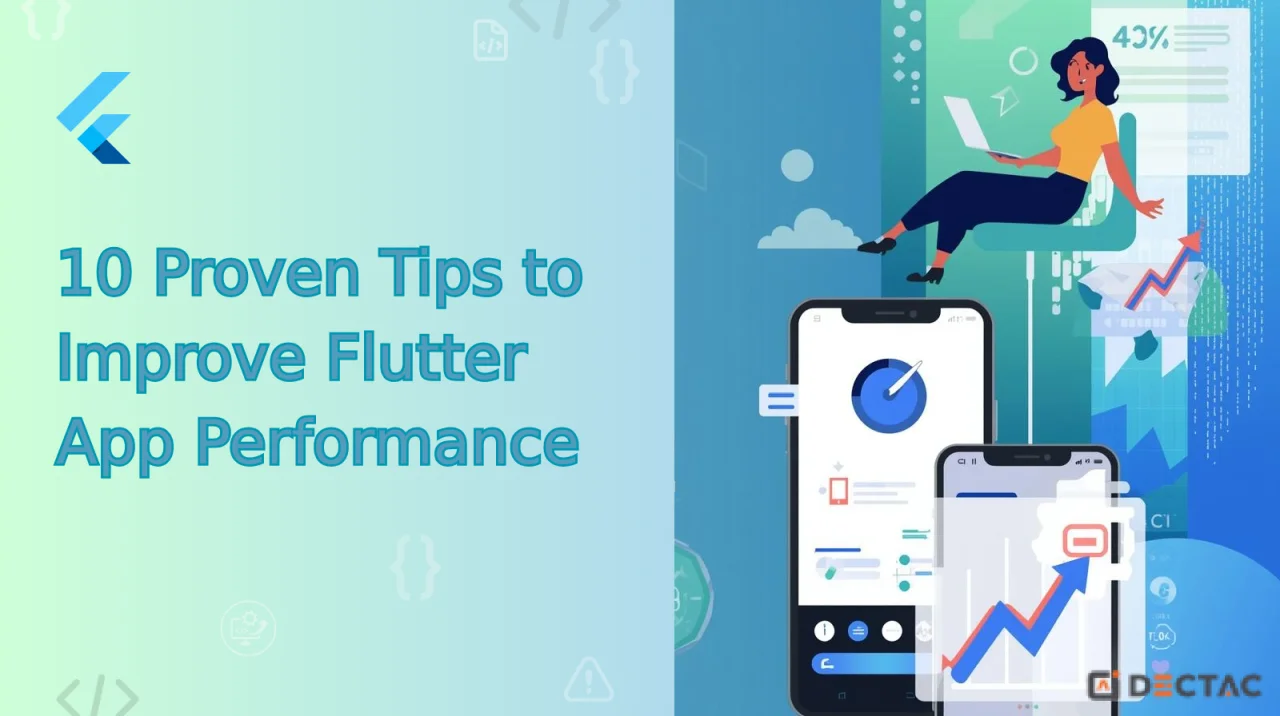Introduction
In today’s app-driven world, design is as important as functionality. Users are no longer satisfied with apps that just “work”; they expect apps to be visually appealing, intuitive, and consistent with modern design principles. That’s where Material Design 3 (Material You) and Flutter come into play.
Flutter, Google’s cross-platform UI toolkit, provides everything developers need to build apps that not only run smoothly on multiple platforms but also look stunning. With Material 3 integration, Flutter developers can now build apps that embrace dynamic color, adaptive design, accessibility improvements, and customizable UI components.
In this blog, we’ll cover:
- The meaning and significance of Material Design 3 (Material You).
- How Flutter supports Material 3.
- Key Material 3 features and their implementation in Flutter.
- Step-by-step guide to building a modern UI with Flutter + Material 3.
- Best practices for modern UI design.
- Real-world examples and future trends.
What is Material Design 3 (Material You)?
Google's design language, Material Design, was unveiled in 2014. Over time, it has evolved to meet changing user expectations. Material 3, also known as Material You, is the latest version and represents a personalized, flexible, and human-centered approach to design.
Key Principles of Material 3:
- Dynamic Color: UI changes colors according to the system theme and the user's background.
- Personalization: Users feel more connected because apps adapt to their preferences.
- Accessibility: Better contrast ratios, typography, and shapes for inclusivity.
- Adaptiveness: Works seamlessly across devices—mobiles, tablets, desktops, and wearables.
- Consistency with Creativity: Offers guidelines but leaves room for brand identity.
Material 3 represents a move toward user-centric, flexible design rather than only a cosmetic refresh.
How Flutter Supports Material 3
Google has deeply integrated Material 3 into Flutter since version 3.0 onwards. Developers can use Material widgets with updated properties to adopt M3 design guidelines.
To enable Material 3 in Flutter:
MaterialApp(
theme: ThemeData(
useMaterial3: true,
colorSchemeSeed: Colors.deepPurple, // base seed color
),
home: MyHomePage(),
);
This simple flag (useMaterial3: true) allows you to leverage Material 3 components automatically.
Key Features of Material 3 in Flutter
1. Dynamic Color
Material 3 can extract colors from user wallpapers and apply them across the app. This feature creates a personalized feel.
In Flutter:
ThemeData(
useMaterial3: true,
colorSchemeSeed: Colors.blue, // fallback if dynamic color not available
)
On Android 12+, Flutter apps can fetch system colors for dynamic theming.
2. Typography & Adaptive Fonts
Material 3 introduces modernized type scales, making text more legible and responsive.
Text(
"Hello Flutter with Material 3",
style: Theme.of(context).textTheme.headlineMedium,
);
Typography automatically adapts to system accessibility settings (like larger font sizes).
3. Updated Components
Material 3 includes redesigned components with rounded corners, bolder outlines, and new interactions.
Examples:
- FilledButton (replaces ElevatedButton)
- OutlinedButton
- TextButton
- NavigationBar (new bottom nav with pill indicator)
- Card with elevation and shape customizations
FilledButton(
onPressed: () {},
child: Text("Get Started"),
)
4. Navigation Bar & Navigation Drawer
A more contemporary bottom navigation bar with animations is introduced in Material 3.
NavigationBar(
selectedIndex: 0,
destinations: const [
NavigationDestination(
icon: Icon(Icons.home),
label: 'Home',
),
NavigationDestination(
icon: Icon(Icons.settings),
label: 'Settings',
),
],
)
5. Elevated, Outlined, and Segmented Buttons
M3 provides a variety of buttons that adapt to context.
SegmentedButton<int>(
segments: const <ButtonSegment<int>>[
ButtonSegment(value: 0, label: Text('Day')),
ButtonSegment(value: 1, label: Text('Week')),
ButtonSegment(value: 2, label: Text('Month')),
],
selected: <int>{0},
onSelectionChanged: (Set<int> newSelection) {},
)
6. Surface Tint & Elevation
Material 3 uses surface tinting to highlight elevation, giving the user interface a layered, realistic sense.
Card(
elevation: 2,
color: Theme.of(context).colorScheme.surfaceVariant,
child: Padding(
padding: const EdgeInsets.all(16.0),
child: Text("Material 3 Card with Surface Tint"),
),
)
7. Accessibility Features
- Higher contrast for text and icons.
- Larger touch targets.
- Screen reader-friendly design.
- Easy integration with Flutter’s Semantics widget.
Step-by-Step: Building a Modern UI with Flutter + Material 3
Let’s walk through creating a simple task management app UI with Material 3.
Step 1: Create the Project
flutter create task_manager_app
cd task_manager_app
Step 2: Enable Material 3 Theme
MaterialApp(
debugShowCheckedModeBanner: false,
theme: ThemeData(
useMaterial3: true,
colorSchemeSeed: Colors.indigo,
),
home: TaskHomePage(),
);
Step 3: Build a Modern AppBar
class TaskHomePage extends StatelessWidget {
@override
Widget build(BuildContext context) {
return Scaffold(
appBar: AppBar(
title: Text("My Tasks"),
centerTitle: true,
),
body: TaskList(),
);
}
}
Step 4: Use Modern Cards to Make a Task List
class TaskList extends StatelessWidget {
final tasks = ["Design UI", "Fix Bugs", "Write Blog", "Review PRs"];
@override
Widget build(BuildContext context) {
return ListView.builder(
itemCount: tasks.length,
itemBuilder: (context, index) {
return Card(
margin: const EdgeInsets.all(8),
child: ListTile(
leading: Icon(Icons.task_alt, color: Theme.of(context).colorScheme.primary),
title: Text(tasks[index]),
trailing: Icon(Icons.more_vert),
),
);
},
);
}
}
Step 5: Add a Floating Action Button (FAB)
floatingActionButton: FloatingActionButton(
onPressed: () {},
child: Icon(Icons.add),
),
Step 6: Add a Navigation Bar
bottomNavigationBar: NavigationBar(
selectedIndex: 0,
destinations: [
NavigationDestination(icon: Icon(Icons.home), label: 'Home'),
NavigationDestination(icon: Icon(Icons.settings), label: 'Settings'),
],
),
Now you have a modern Flutter UI with Material 3 principles—clean, adaptive, and user-friendly.
Best Practices for Modern UI in Flutter
- Follow Material Guidelines – Always refer to Material Design guidelines.
- Prioritize Accessibility – Test apps with screen readers and large fonts.
- Use Consistent Padding & Spacing – Keep UI clean and balanced.
- Leverage const Widgets – Reduces unnecessary rebuilds, improving performance.
- Dynamic Themes – Themes that are dynamic Adapt to the system theme and offer both light and dark modes.
- Responsiveness – Use LayoutBuilder and MediaQuery for different screen sizes.
- Avoid Over-cluttering – Keep designs minimal and user-focused.
Real-World Examples of Material 3 with Flutter
- Google News App – Uses Material 3 theming with dynamic color and adaptive layout.
- Fintech Apps – Many banking apps are adopting Material 3 for trust and clarity.
- Productivity Tools – Task managers, note-taking apps, and calendar apps benefit greatly from Material 3’s clean UI.
Future of Flutter UI with Material 3
Looking ahead, Flutter and Material 3 will continue evolving together. Expect:
- Deeper AI integration → AI-driven personalization of UI.
- Better Desktop & Web UI → More responsive layouts for larger screens.
- Customizable Components → More flexibility while keeping M3 principles.
- Animations & Transitions → Richer, more fluid motion design.
Flutter developers who master Material 3 will be ready to deliver apps that feel native, adaptive, and futuristic.
Conclusion
Material 3 + Flutter is a powerful combination that empowers developers to create modern, user-friendly, and personalized UIs. With features like dynamic color, updated typography, adaptive components, and accessibility improvements, Material 3 ensures apps are not only beautiful but also inclusive.
If you’re building Flutter apps in 2025, adopting Material 3 isn’t just recommended—it’s essential. It bridges the gap between Google’s design philosophy and Flutter’s development flexibility, enabling developers to deliver apps that users love to use every day.
So, start experimenting with Material 3 in your Flutter projects today and take your app design to the next level.