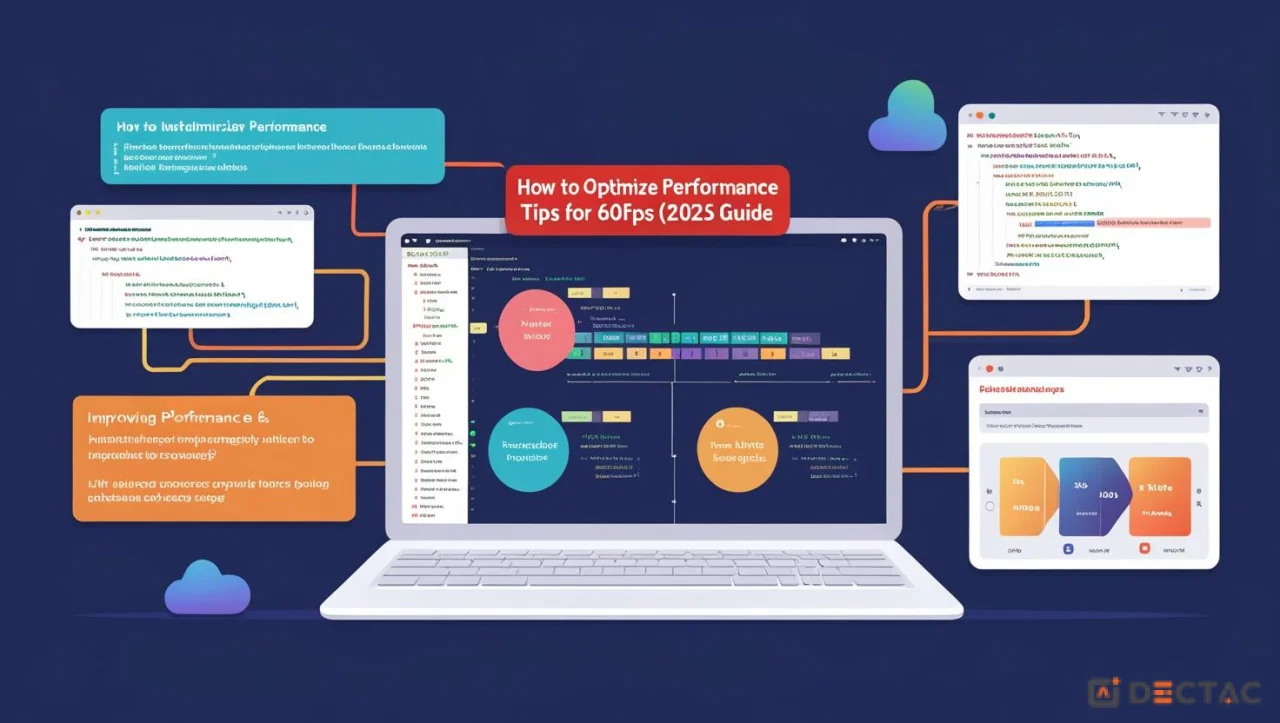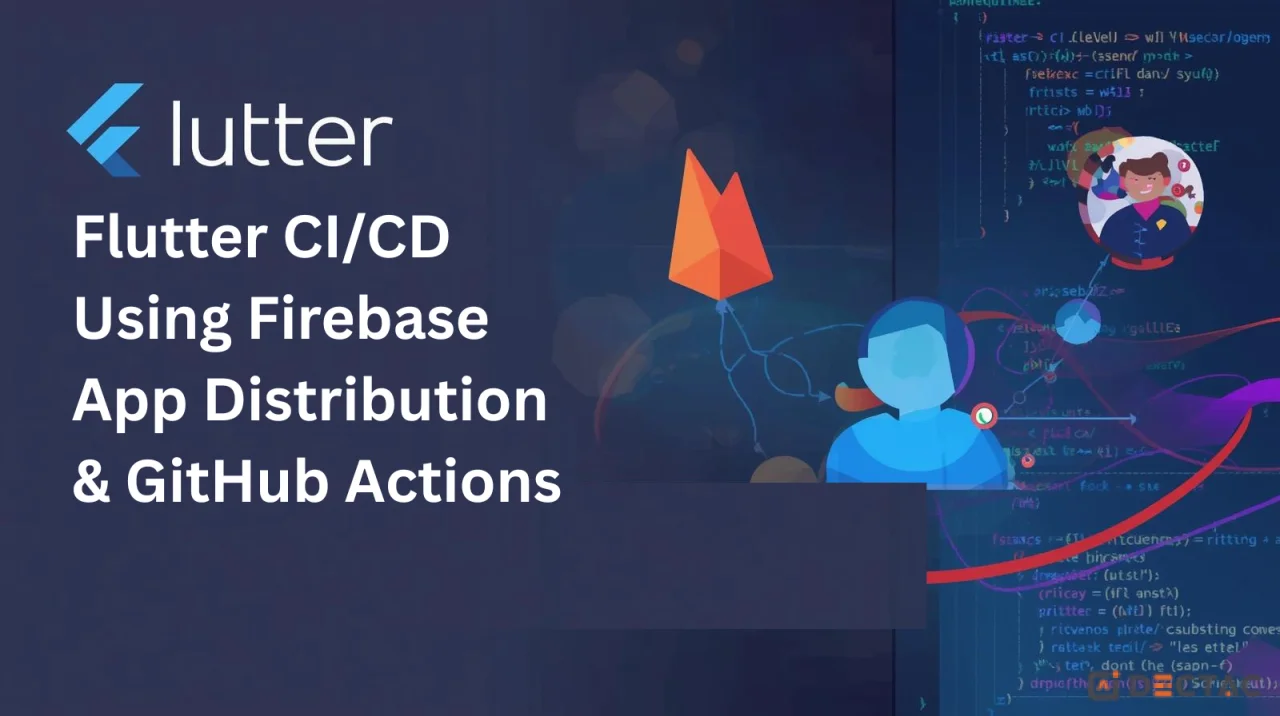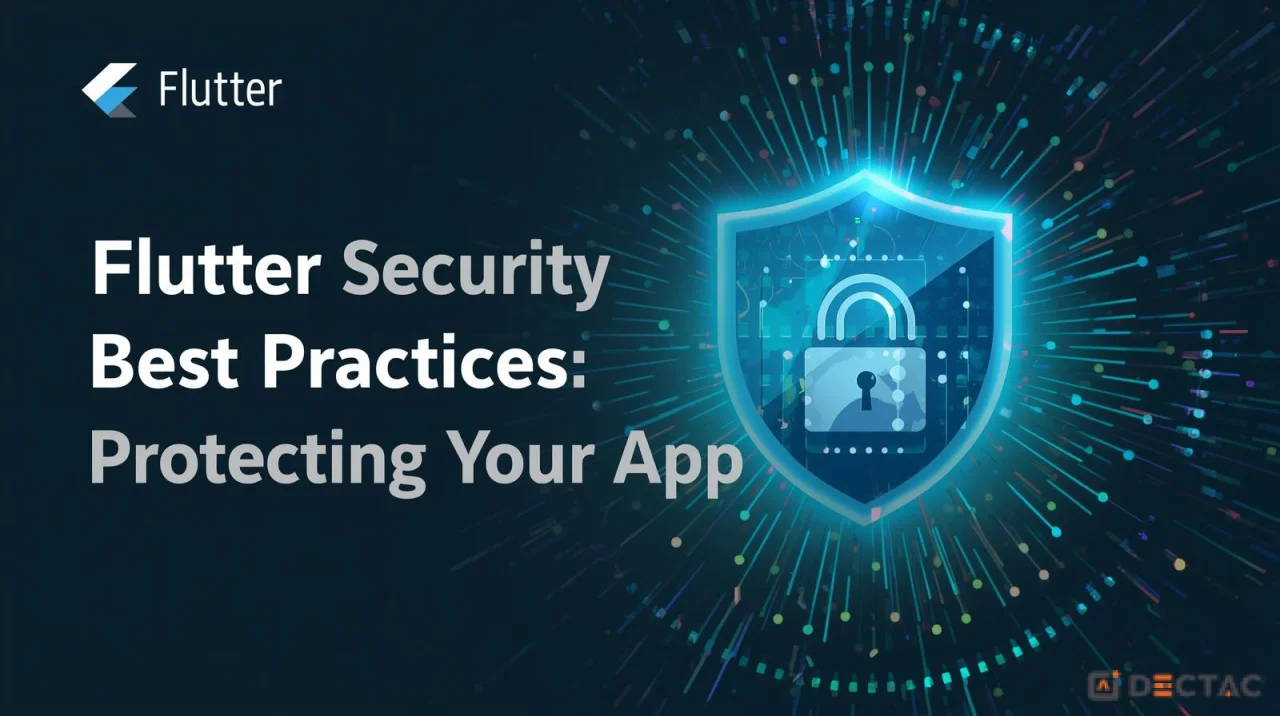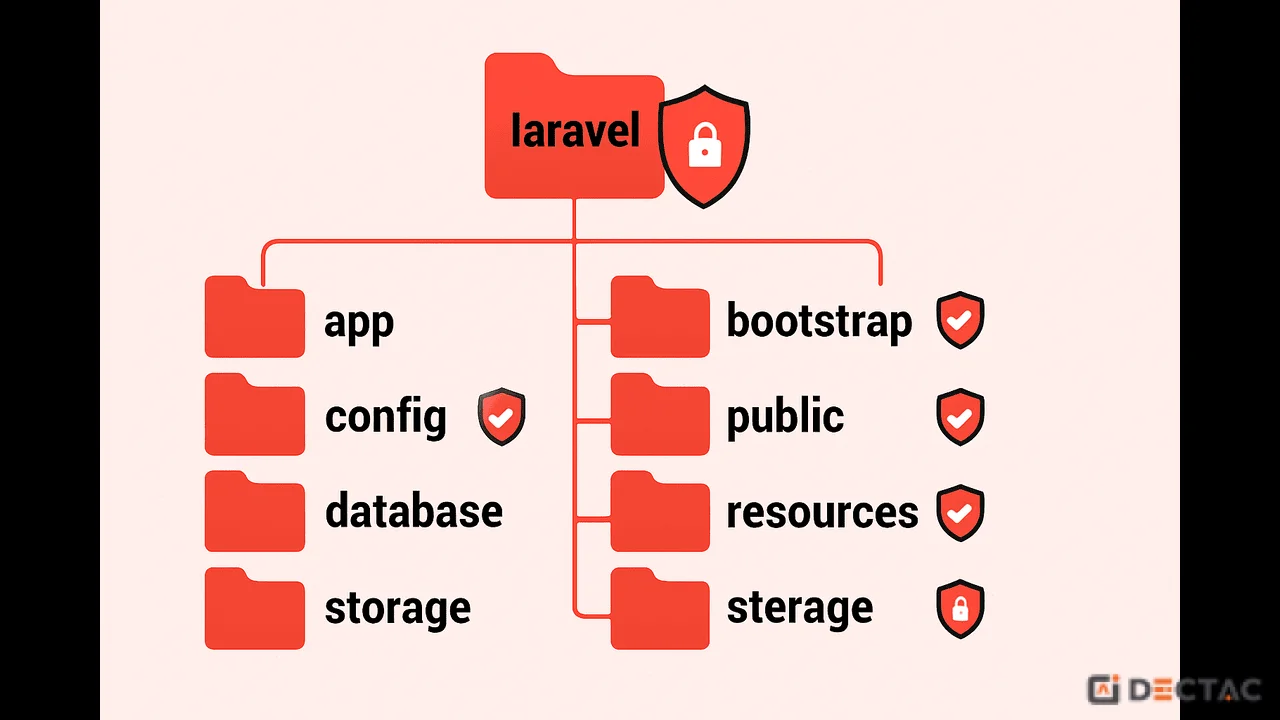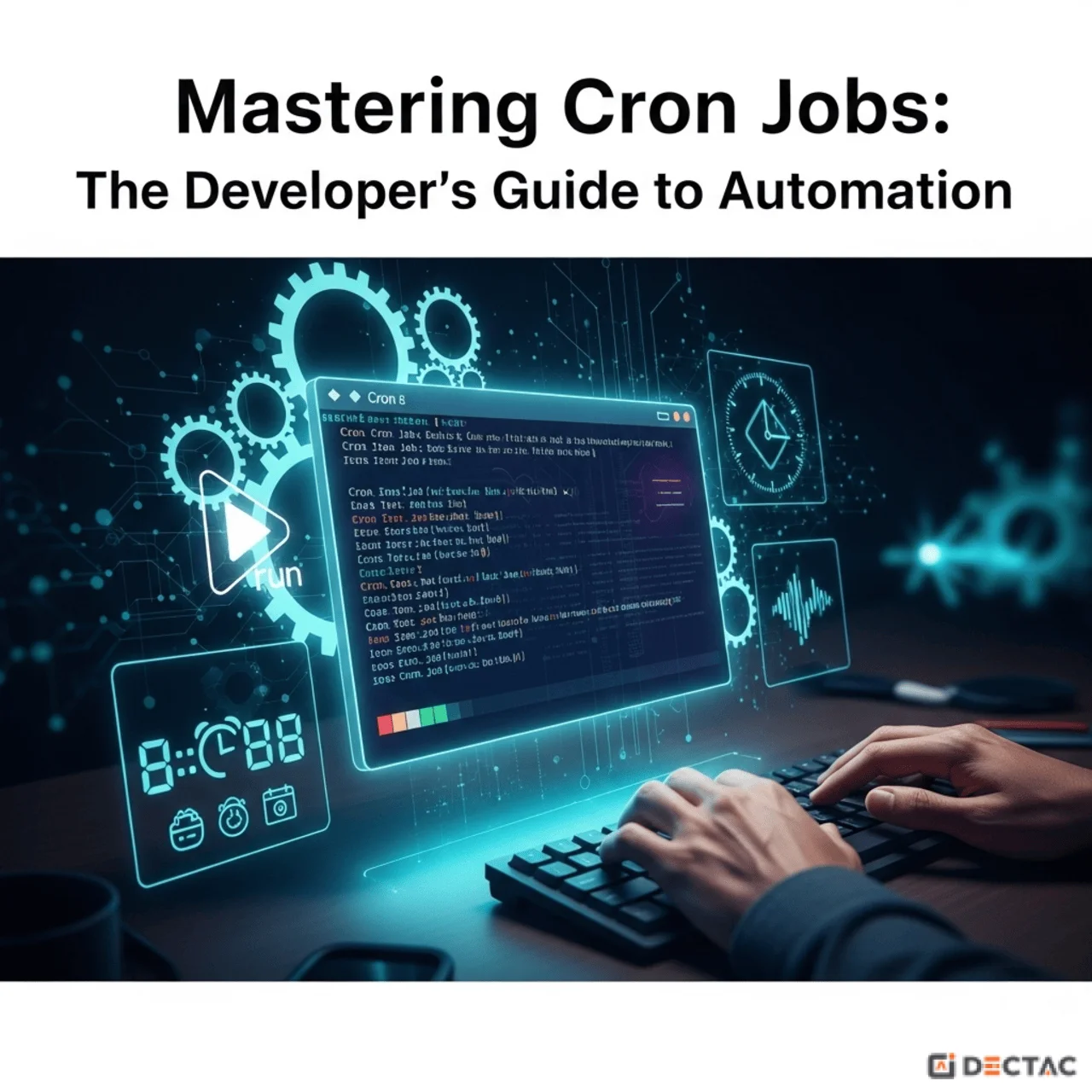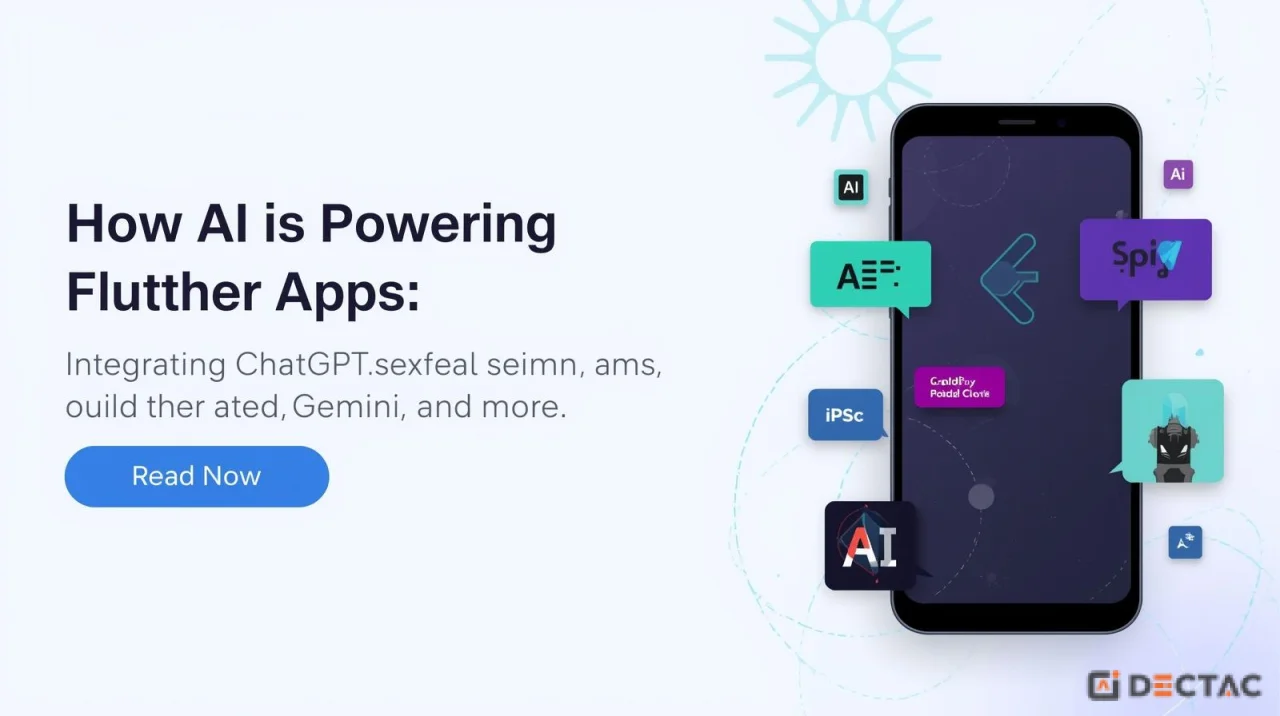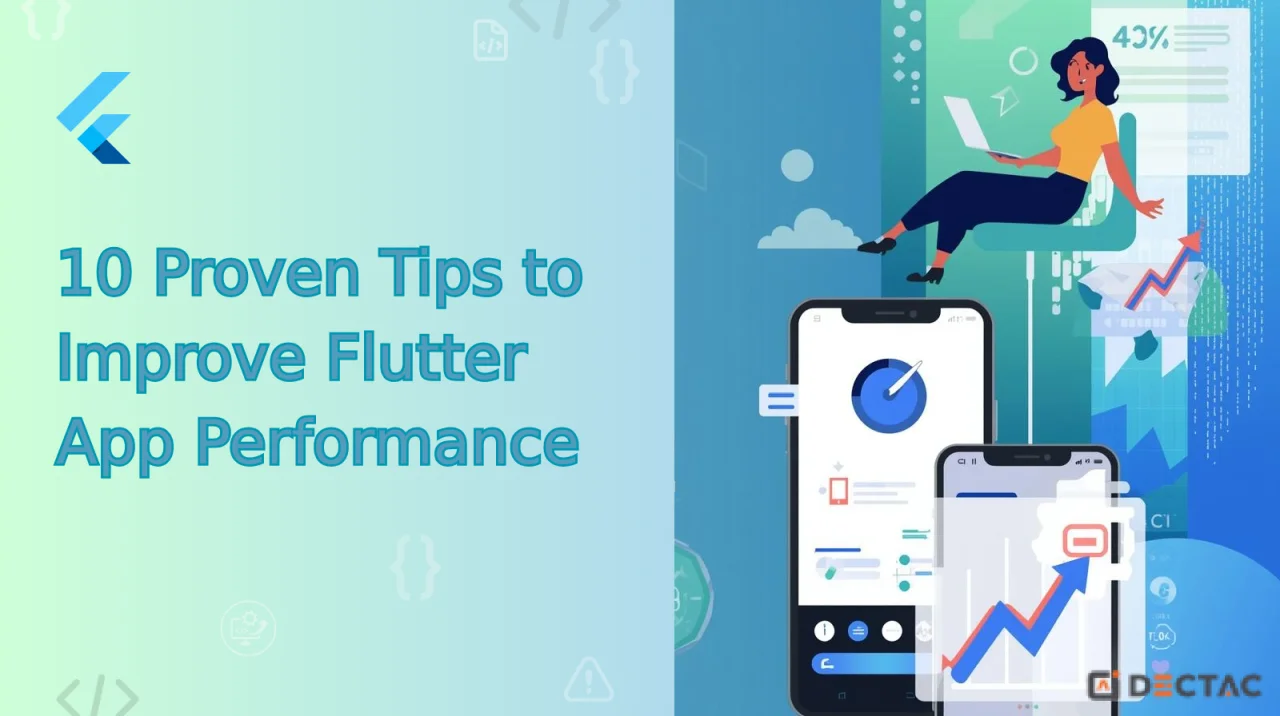Introduction
In today’s fast-paced app ecosystem, performance is everything. A lagging or glitchy app doesn’t just frustrate users—it kills retention, reduces app ratings, and harms overall brand value. That’s why achieving 60 frames per second (fps) or higher in Flutter apps is not a luxury—it's a necessity in 2025.
As Flutter has matured into one of the best cross-platform frameworks for mobile, web, and desktop apps, understanding how to optimize performance in Flutter apps is more critical than ever. In this comprehensive guide, you’ll learn exactly how Flutter works, where bottlenecks come from, and what actionable tips can help your apps run smoothly at 60fps.
Understanding Frame Rate and Why 60fps Matters
What is FPS in App Development?
FPS (Frames Per Second) represents how many frames are rendered and displayed per second. 60fps means your app renders one frame every 16.67 milliseconds.
Why Does It Matter?
- Smooth UI transitions
- Fast responsiveness
- Better UX
- High retention
- Better app store reviews
Even a small delay can lead to frame drops, jank, or stutter, which negatively affect user perception.
Flutter’s Rendering Pipeline – A Quick Overview
Understanding the basics of Flutter's architecture helps pinpoint performance problems:
Flutter Architecture Has 3 Layers:
- Framework Layer (Dart) – This is where you write code: widgets, state, layout, and interactions.
- Engine Layer (C++) – Handles rendering using Skia, text layout, and plugin integration.
- Embedder Layer – Connects the app to the platform (Android, iOS, Web).
Flutter aims to build and render UI frames at or below 16ms to keep the UI responsive and fluid.
Common Reasons for Performance Drops in Flutter Apps
- Overuse of setState() in large widget trees
- Building complex layouts in build() methods
- Poor image handling and large asset loading
- Synchronous or heavy computation on the UI thread
- Unoptimized animations or excessive transitions
- Improper use of state management
15 Actionable Tips to Optimize Flutter Apps for 60fps
1. Use const Constructors Wherever Possible
Flutter skips rebuilding const widgets, reducing frame rendering time.
const Text('Static text');
2. Split Large Widgets into Smaller Ones
Avoid monolithic widgets. Refactor into smaller, manageable ones that can be rebuilt independently.
3. Optimize Lists Using ListView.builder()
For dynamic lists, always use lazy-loaded builders.
ListView.builder(
itemCount: data.length,
itemBuilder: (context, index) {
return ListTile(title: Text(data[index]));
},
);
4. Leverage Efficient State Management
Using state managers like Provider, Riverpod, or Bloc ensures minimal UI rebuilds.
- Avoid managing global state in setState()
- Use ChangeNotifierProvider or ValueNotifier for scoped updates
5. Debounce Expensive Calls
For search fields or animations, debounce input to reduce workload.
6. Avoid Overuse of Opacity and Stack Widgets
These widgets increase the render complexity. Use Visibility or alternative layout optimizations where possible.
7. Profile with Flutter DevTools
Use Flutter DevTools to inspect widget rebuilds, frame times, and memory usage.
- Performance tab: Check for jank
- Widget rebuild stats: Find unnecessarily rebuilding widgets
- Memory tab: Watch for leaks or spikes
8. Offload Heavy Tasks Using Isolates
Move CPU-intensive tasks away from the UI thread using Dart's compute() or Isolate.
Future<String> processInBackground(String input) async {
return await compute(yourHeavyFunction, input);
}
9. Compress and Resize Images
Large or unoptimized images slow down rendering. Use:
- .webp instead of .png or .jpg
- flutter_cache_manager or cached_network_image
10. Use Skeleton Loaders Instead of Spinners
Show placeholder widgets to maintain perceived performance and reduce UI freezing.
11. Lazy Load Data with Pagination
For long lists or product catalogs, implement pagination.
- Combine ListView.builder() with ScrollController
- Fetch additional data on scroll
12. Optimize Animations
Use built-in animations like AnimatedContainer, FadeTransition, and ScaleTransition. Avoid custom animations unless necessary.
Dispose of animation controllers:
@override
void dispose() {
_controller.dispose();
super.dispose();
}
13. Use RepaintBoundary to Limit Repaints
Wrap complex widgets in RepaintBoundary to prevent unnecessary repaints.
14. Reduce Overdraw
Enable the Performance Overlay (showPerformanceOverlay: true) to visualize overdraw. Remove unnecessary layers and use simpler layouts.
15. Bundle and Cache API Responses
Reduce real-time calls using caching and local storage.
- Use shared_preferences for key-value data
- Use Hive or Sqflite for local database storage
- Bundle static JSON files inside assets
Performance Optimization for Specific Platforms
On Android:
- Minimize use of platform channels
- Avoid calling native APIs repeatedly
On iOS:
- Ensure all asset sizes match screen resolution
- Use Cupertino widgets for native-like experience
On Web:
- Minimize DOM updates
- Avoid large asset downloads at runtime
Measuring Performance Using Flutter Tools
Flutter offers official tools to analyze and boost app performance:
Flutter DevTools:
- Frame rendering time graphs
- Repaint counters
- Widget rebuild logs
- Memory usage stats
Dart DevTools:
- Heap memory monitoring
- CPU sampling
- Timeline inspection
Use these regularly in development, staging, and production environments.
Testing Performance Before Production
Testing isn’t just about functionality—test for speed, memory usage, and response time too.
Use:
- flutter_driver for performance benchmarking
- integration_test for real user scenarios
- Real device testing on older phones to identify bottlenecks
Final Checklist for Flutter 60fps Optimization
- Use const widgets
- Minimize large widget rebuild
- Optimize list views
- Use efficient state management
- Avoid heavy synchronous operations
- Dispose of controllers and animations
- Monitor with DevTools
- Use isolates for background tasks
- Compress images and assets
- Lazy load large datasets
- Optimize layout and avoid overdraw
- Test on real devices
Conclusion
Building a beautiful Flutter app is easy. Building a high-performance, smooth, and responsive app that runs at 60fps consistently? That requires planning, testing, and optimization.
By applying the tips in this blog, you can significantly improve the performance of your Flutter apps, ensure a better user experience, and stand out in app stores with faster, lighter, and more responsive applications.
In 2025 and beyond, Flutter will continue evolving—and so must your development practices. Start applying these optimization strategies today, and build apps that users love to use!