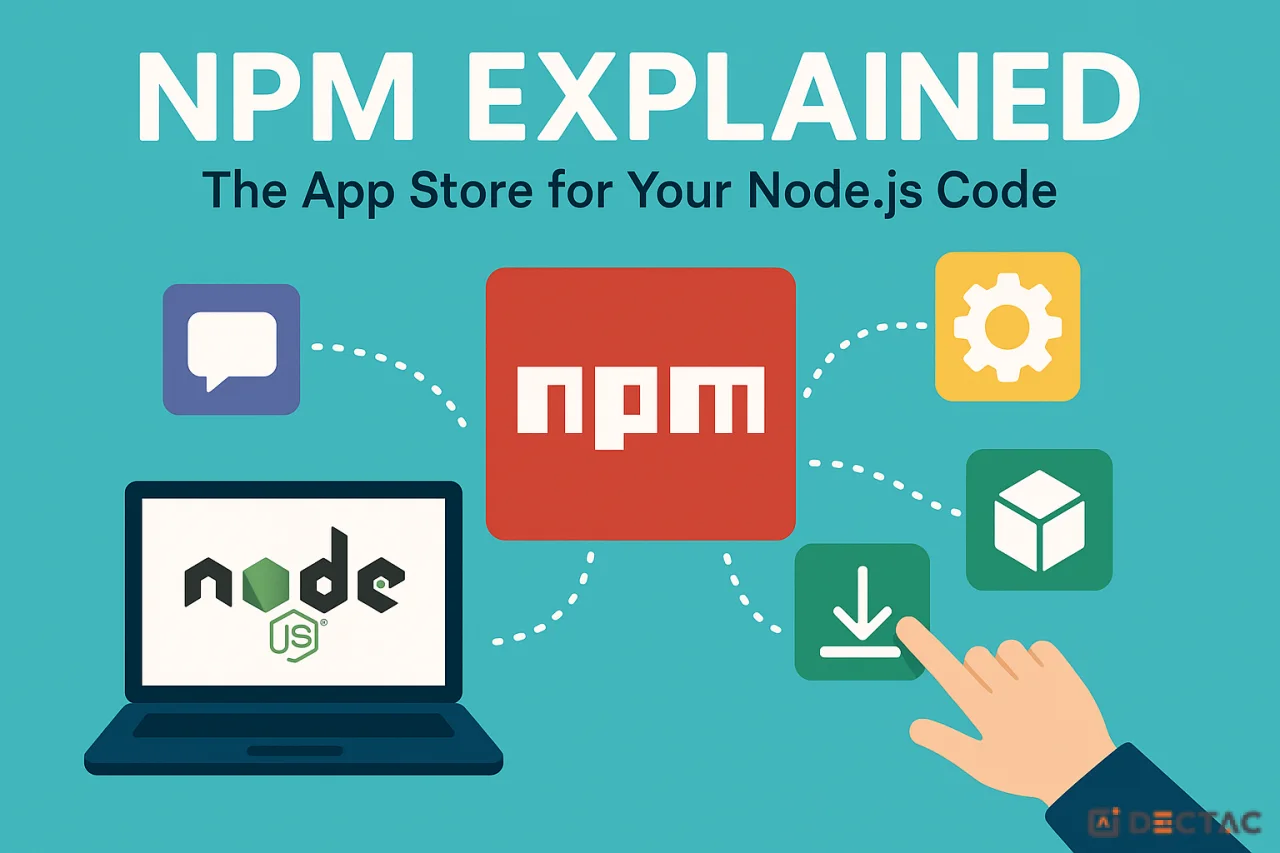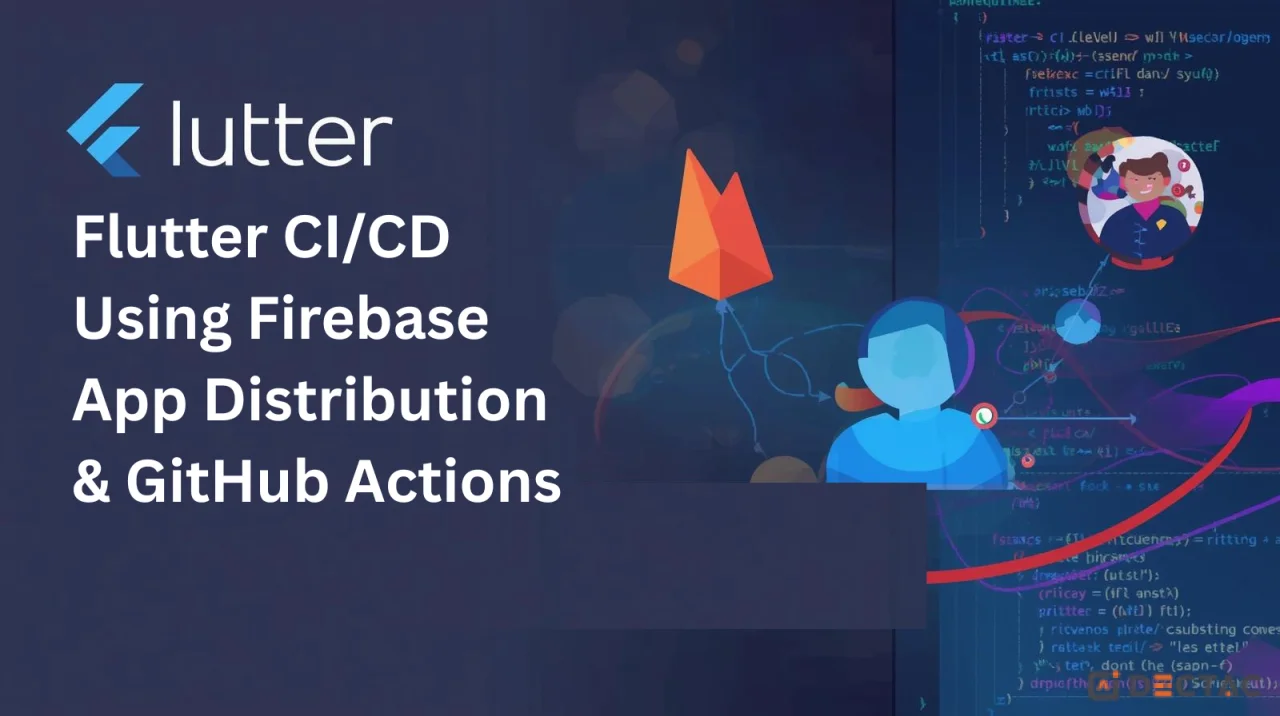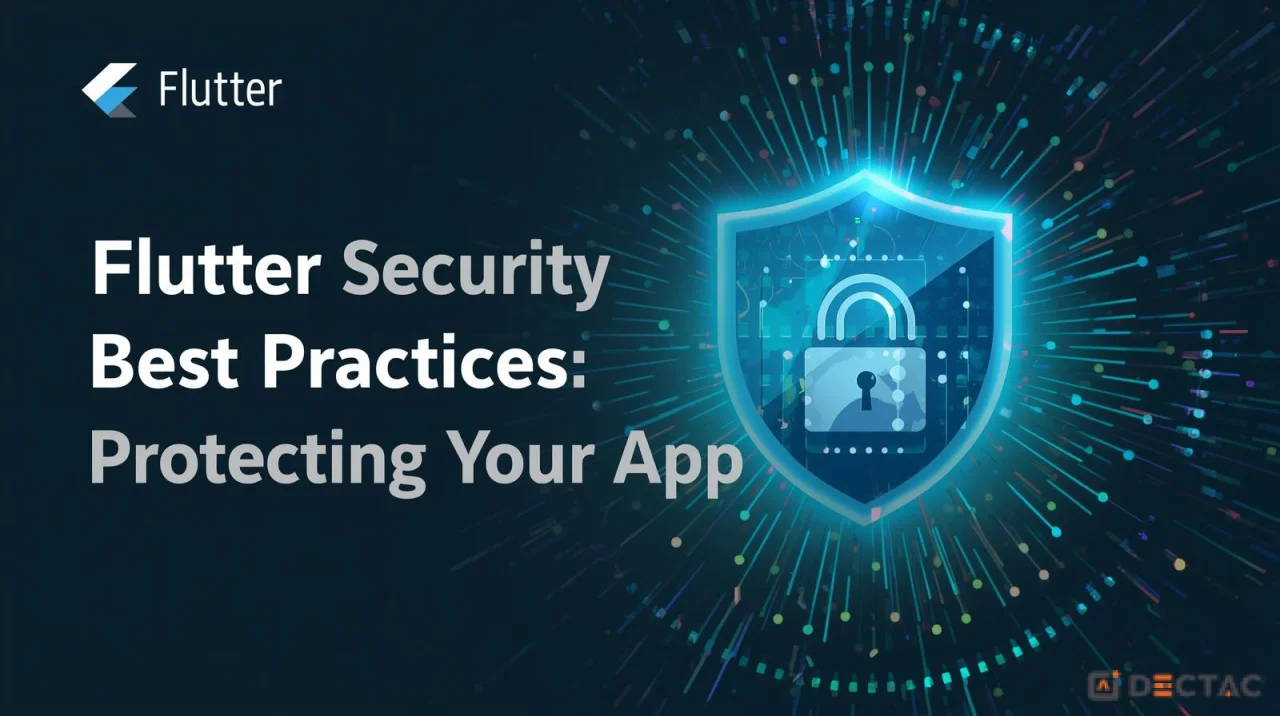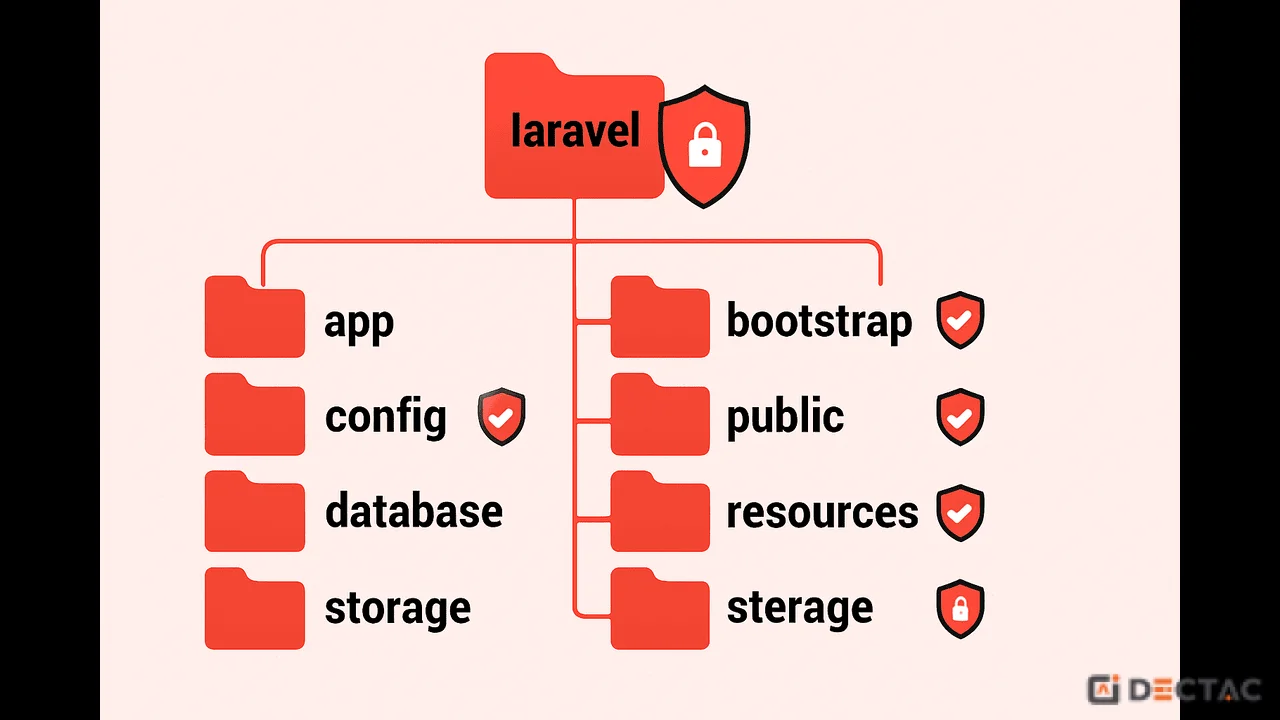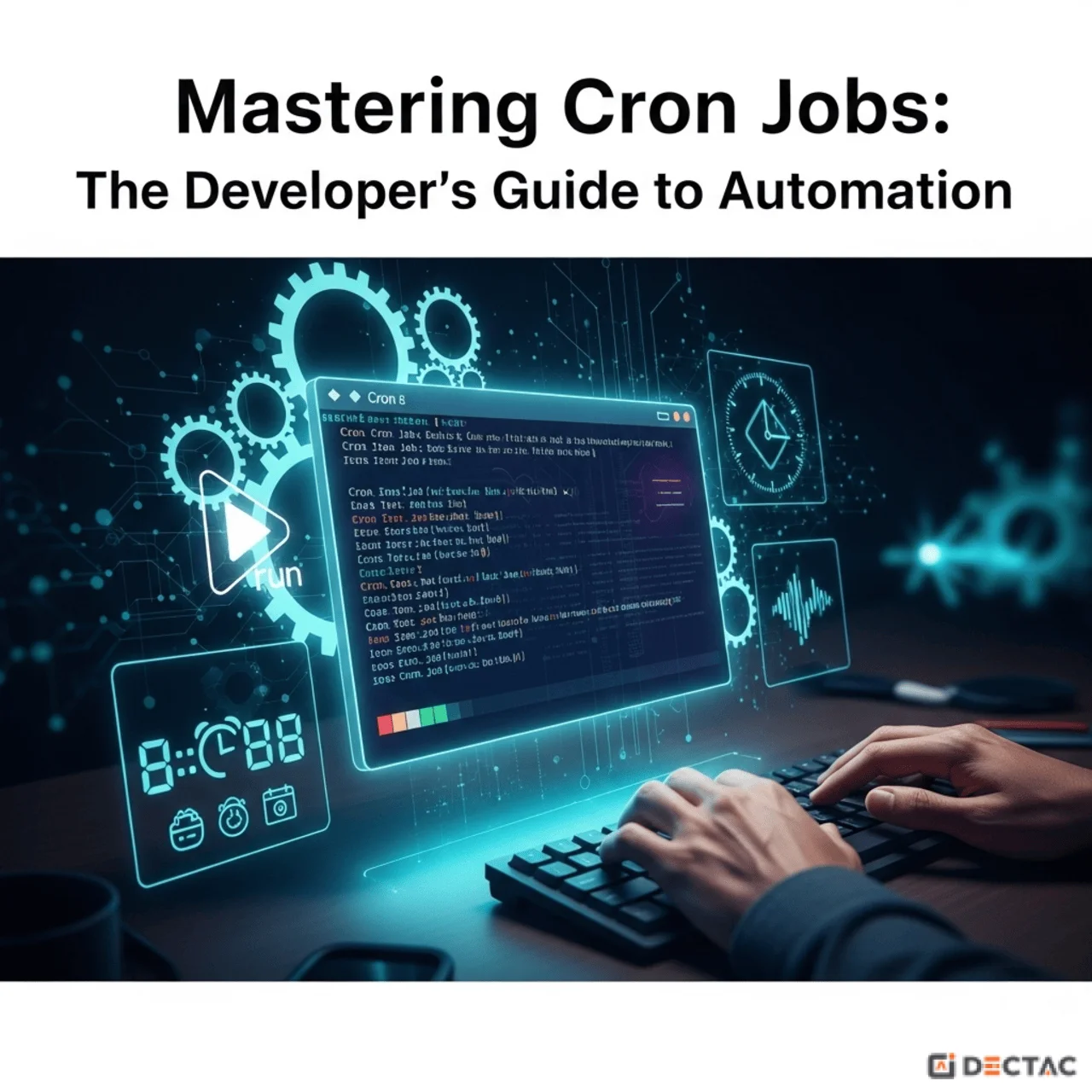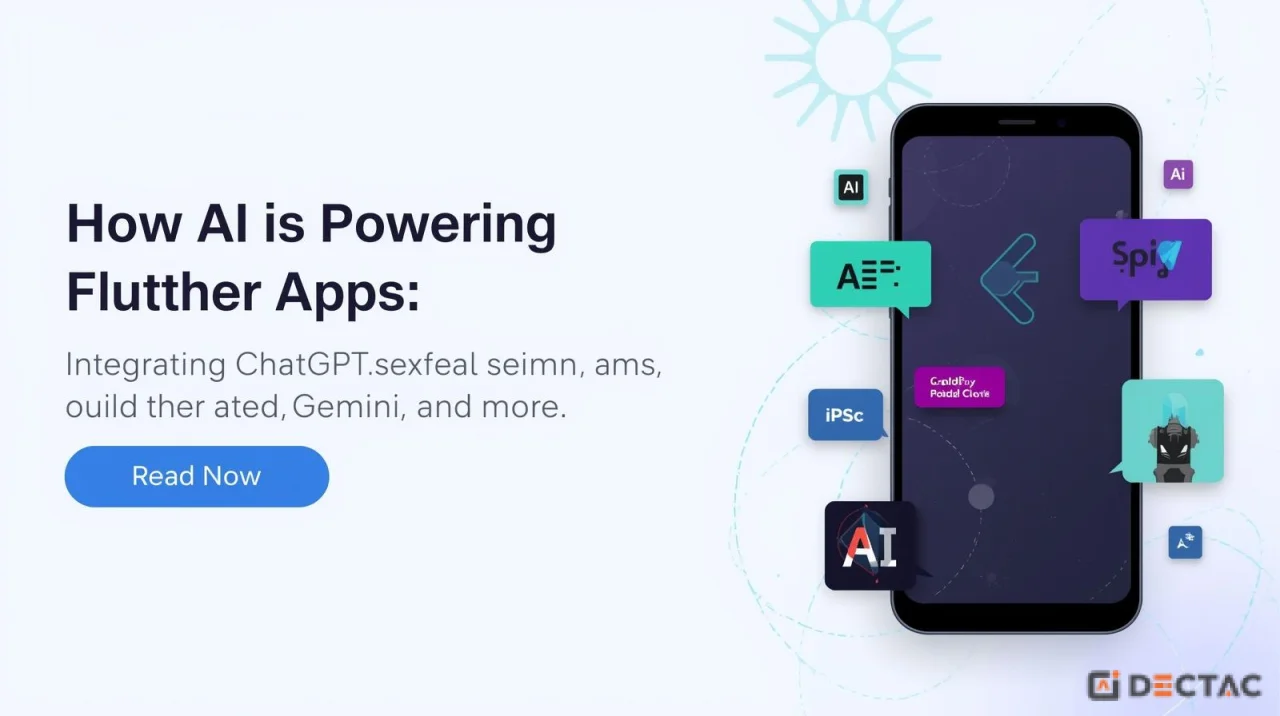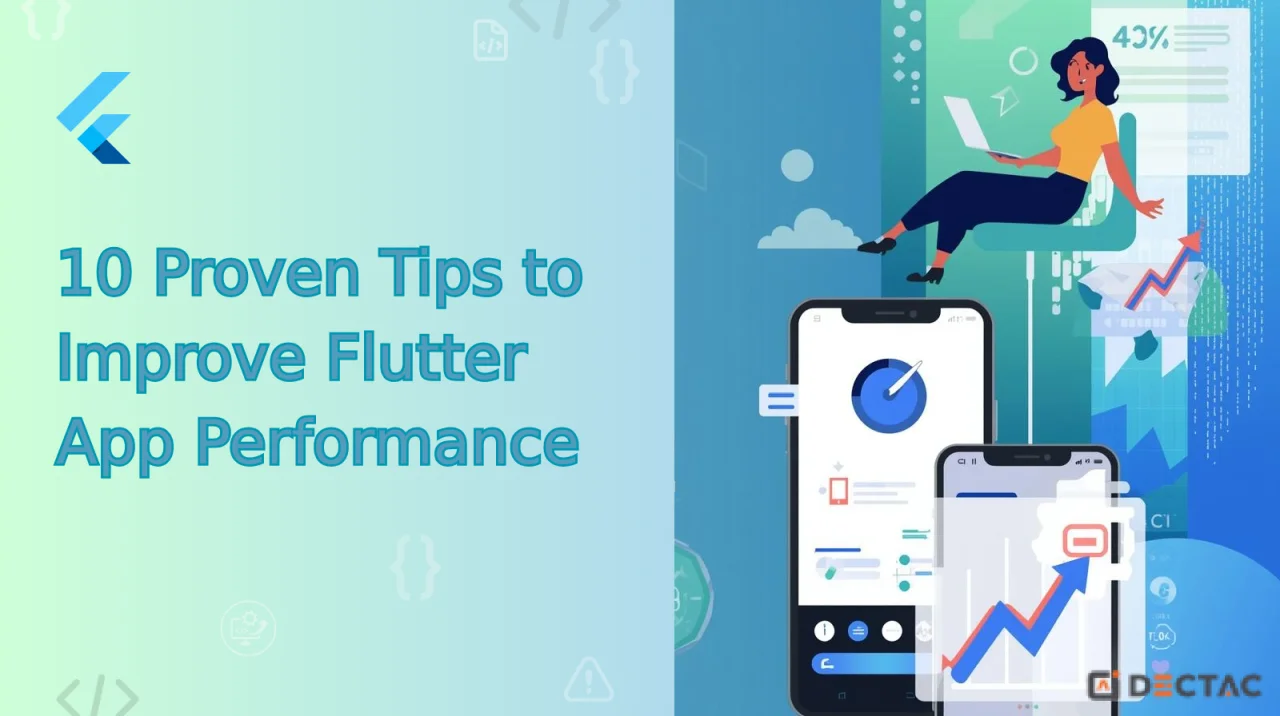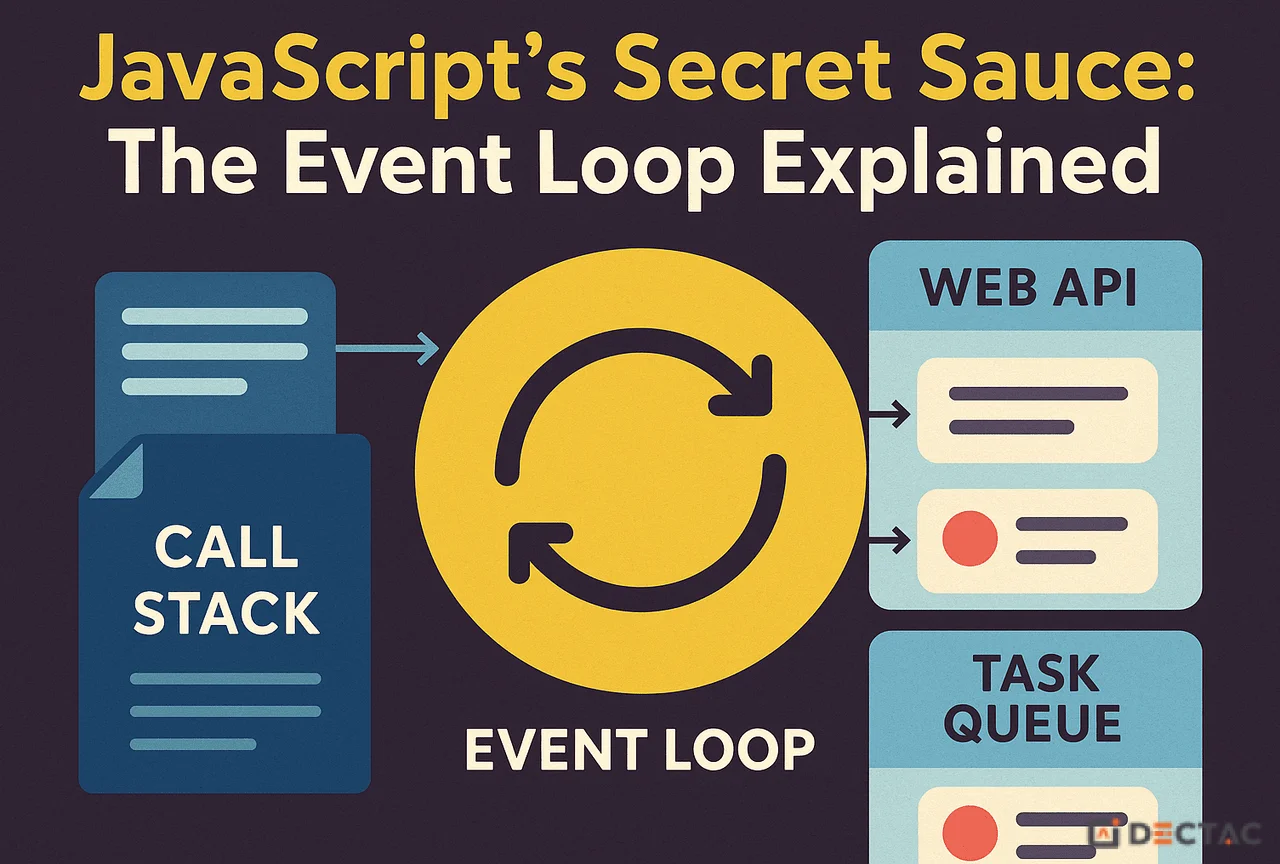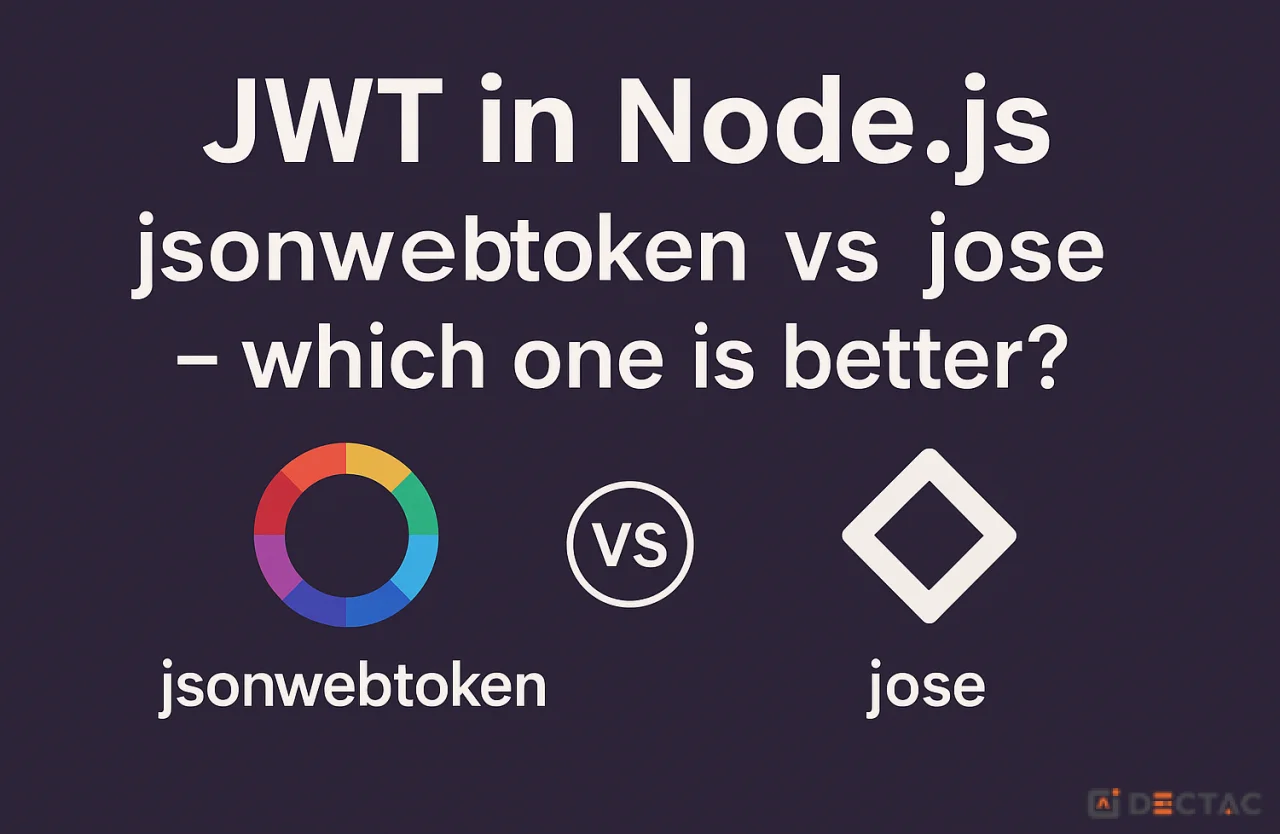When you first start your coding journey, it often feels like you're on a deserted island. If you need a function to handle dates, you write it from scratch. If you want to make a request to an external server, you build the logic yourself. It's a great way to learn, but it's not how modern software is built.
Modern development is a team sport, and I don't just mean the people in your office. It's about leveraging the work of a global community of millions of developers who have already solved the problems you're facing.
But how do you access this massive collection of shared code? How do you manage it in your projects? The answer, and the absolute backbone of the entire Node.js ecosystem, is NPM.
What Exactly is NPM?
NPM stands for Node Package Manager. To understand it, let's break it down and use an analogy you use every day: your smartphone's app store.
-
Package: Think of a "package" as a piece of pre-written, reusable code designed to do a specific job. It's an "app" for your code. For example, Express is a package for building web servers, and Moment.js is a package for working with dates.
-
Manager: This is the tool that lets you find, install, update, and remove these packages.
So, NPM is your app store. It consists of two main parts:
-
The NPM Registry: This is the online "store" itself—a massive, public database containing hundreds of thousands of free code packages.
-
The NPM Command Line Interface (CLI): This is the tool (the npm command) that you run in your terminal. It's your personal shopper that goes to the registry, fetches the packages you want, and installs them in your project.
Without NPM, you'd have to manually find code online, download zip files, and try to integrate them into your project—a messy and unreliable process. NPM automates this entirely, making it effortless.
The Heart of Your Project: The package.json File
Every Node.js project that uses NPM has a special file in its root folder called package.json. This file is the "ID card" or the "recipe book" for your project. It contains all the important metadata and, most crucially, a list of all the packages your project depends on.
When you run npm init -y in a new folder, NPM creates this file for you. Let's look at its most important parts:
Generated json
let obj = {
"name": "my-cool-app",
"version": "1.0.0",
"description": "My first awesome Node.js application!",
"main": "index.js",
"scripts": {
"start": "node index.js",
"dev": "nodemon index.js"
},
"dependencies": {
"express": "^4.18.2"
},
"devDependencies": {
"nodemon": "^2.0.20"
}
}
-
name, version, description: Basic information that identifies your project.
-
main: The entry point of your application (the first file to run).
-
scripts: This is a powerful feature! You can define custom command shortcuts here. For example, instead of typing node index.js every time, you can just run npm start.
-
dependencies: This is the most critical part. It lists all the packages your application needs to run in production. When you deploy your app, these packages must be installed. In our example, express is a core dependency.
-
devDependencies: These are packages that are only needed for development. For example, nodemon is a fantastic tool that automatically restarts your server when you save a file. You need it while you're coding, but the live production server doesn't. This distinction keeps your final application lean.
Your Everyday NPM Commands
You'll use a handful of NPM commands constantly. Here are the absolute essentials:
-
npm init -y: Initializes a new Node.js project, creating the package.json file for you.
-
npm install express (or npm i express): This command does two things: it downloads the express package from the NPM registry and adds it to your dependencies in package.json.
-
npm install nodemon --save-dev: The --save-dev flag is how you tell NPM that this package is a devDependency.
-
npm install: This is a magical command. If you download a project from GitHub, it won't include the massive node_modules folder. You just run npm install, and NPM will read the package.json file and automatically download and install every single dependency listed.
-
npm uninstall express: Removes a package from your project and your package.json.
-
npm run dev: This runs the dev script we defined in our package.json.
The Two Folders You Need to Know About
When you start installing packages, you'll see two new things appear in your project folder:
-
node_modules: This is the infamous "black hole" folder. It's where the actual code for all your dependencies (and their dependencies) is stored. This folder can get very large, and you should never edit anything inside it directly. Always add node_modules/ to your .gitignore file so you don't commit it to your version control.
-
package-lock.json: This file might seem mysterious, but it's incredibly important. While package.json might say you want express: "^4.18.2" (meaning version 4.18.2 or newer), the package-lock.json file records the exact version that was installed. This ensures that every developer on your team, and your production server, installs the identical version of every package, preventing "it works on my machine" bugs.
Final Thoughts: The Power of Community
NPM is more than just a tool; it's the engine of the entire JavaScript community. It’s what makes the modern web development ecosystem so vibrant and innovative. By allowing us to effortlessly stand on the shoulders of giants, NPM frees us from reinventing the wheel and empowers us to focus on what truly matters: building unique, creative, and powerful applications.
So next time you type npm install, take a moment to appreciate the incredible system you're tapping into. You're leveraging the collective knowledge of a global community, one package at a time.
Conclusion:
As we've seen, NPM is far more than just a command you type into your terminal. It represents a philosophy of shared work and open collaboration that makes the entire Node.js ecosystem thrive. You no longer have to solve every problem in isolation; you are now part of a community where millions of developers are building and sharing solutions together.
I encourage you to not just be a consumer of these packages, but to explore their source code. See how they work. One day, you might even publish your own package to the registry. Welcome to the community. Now, go build something amazing.