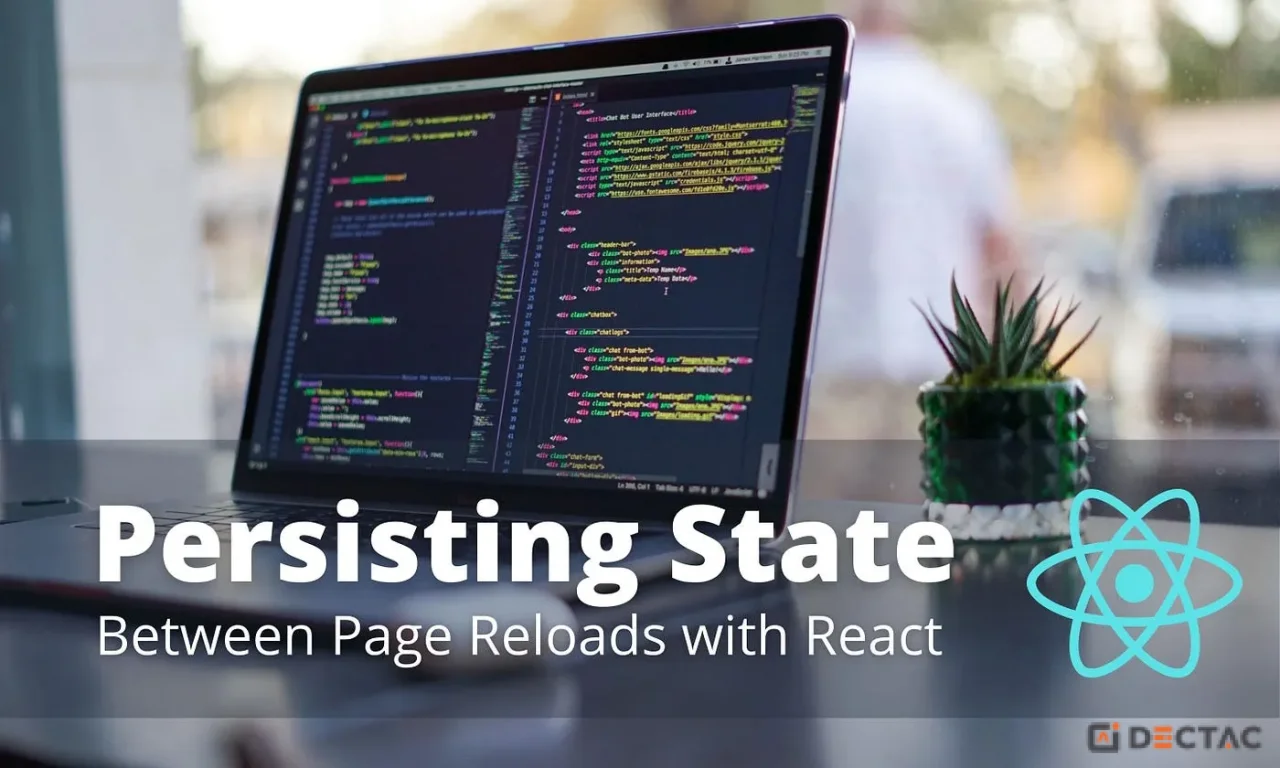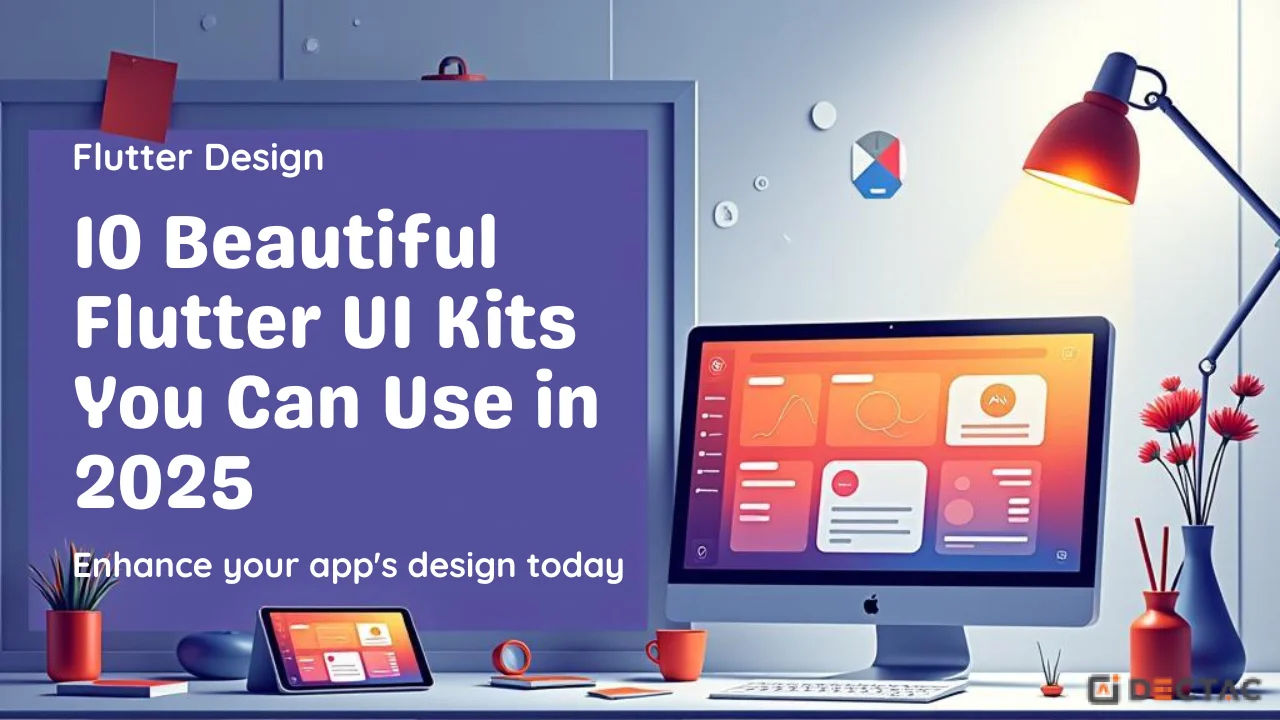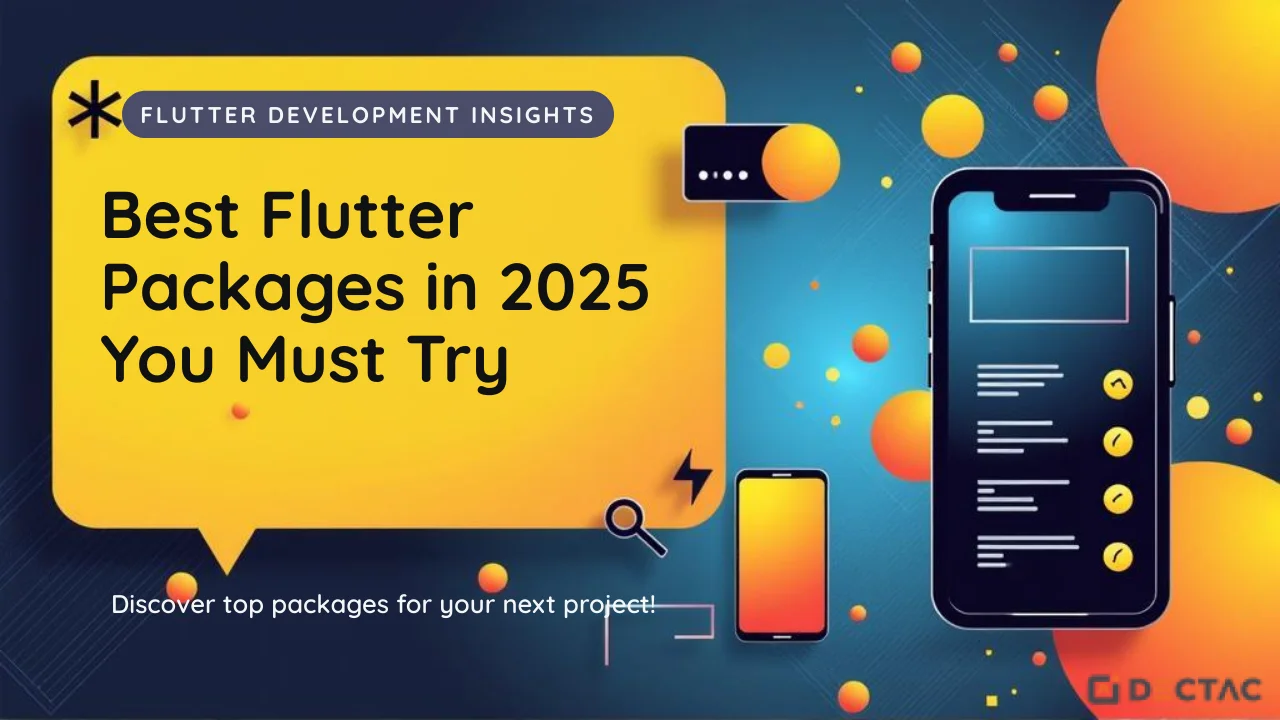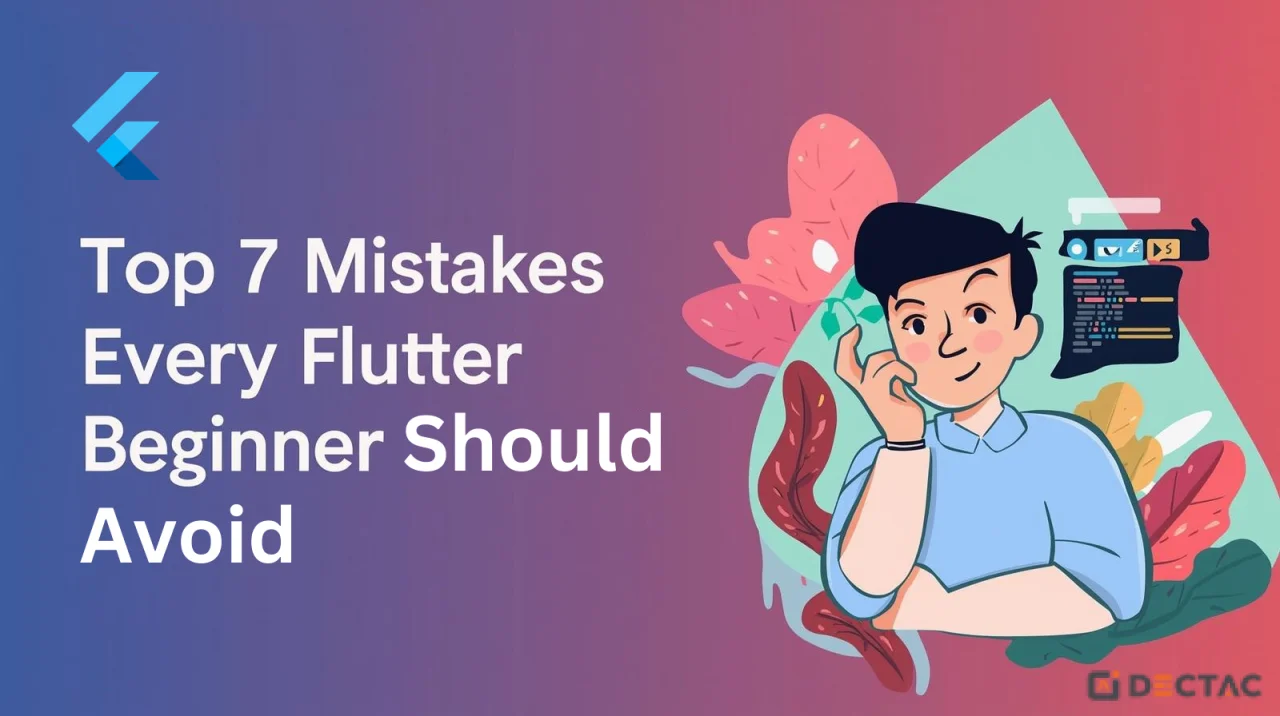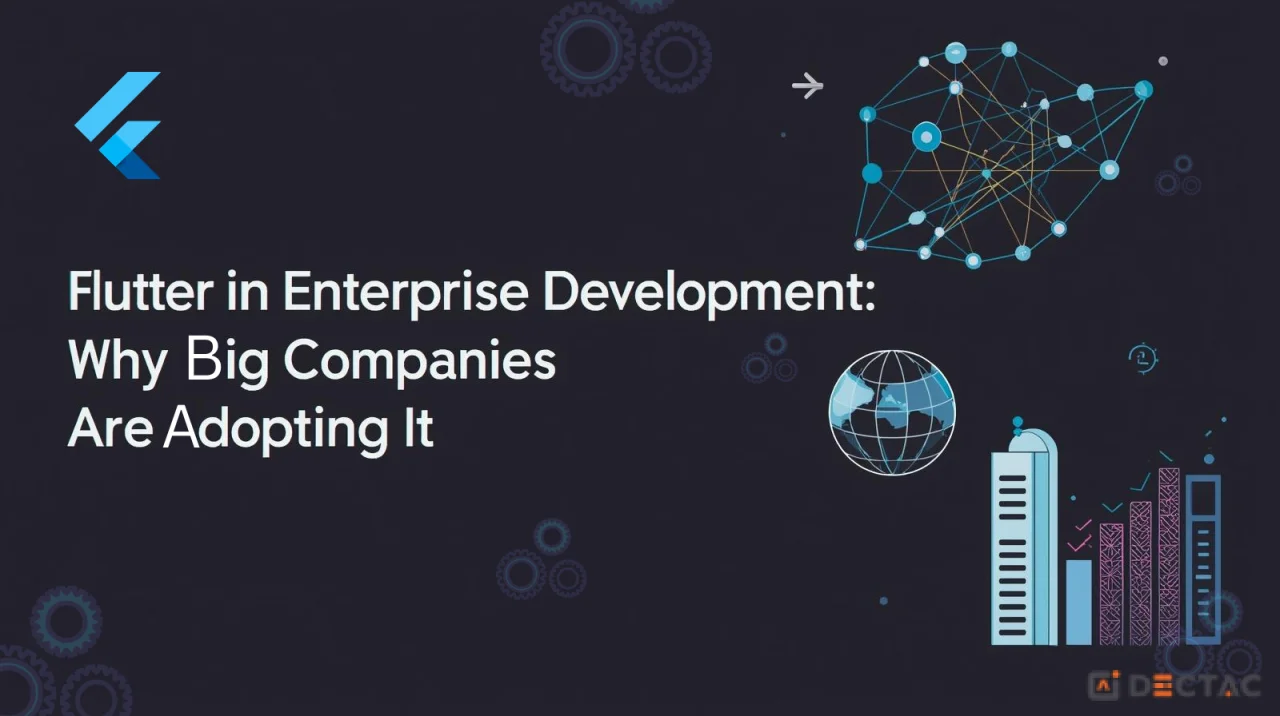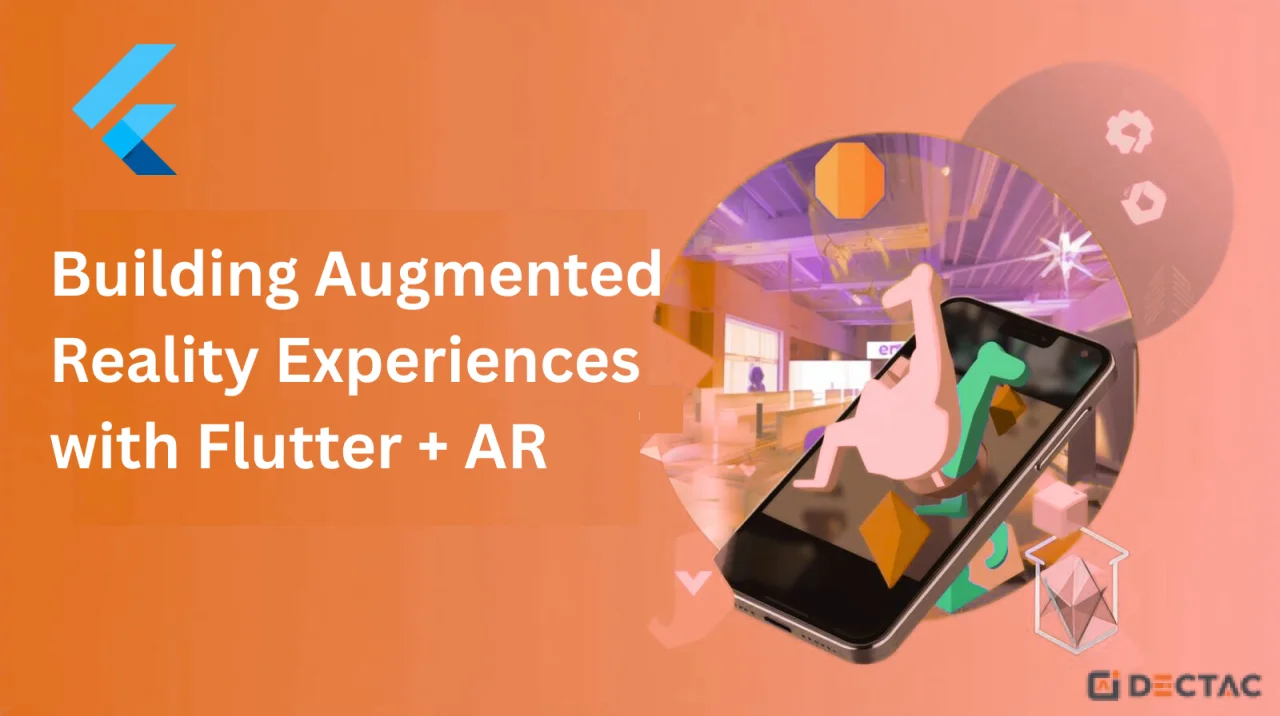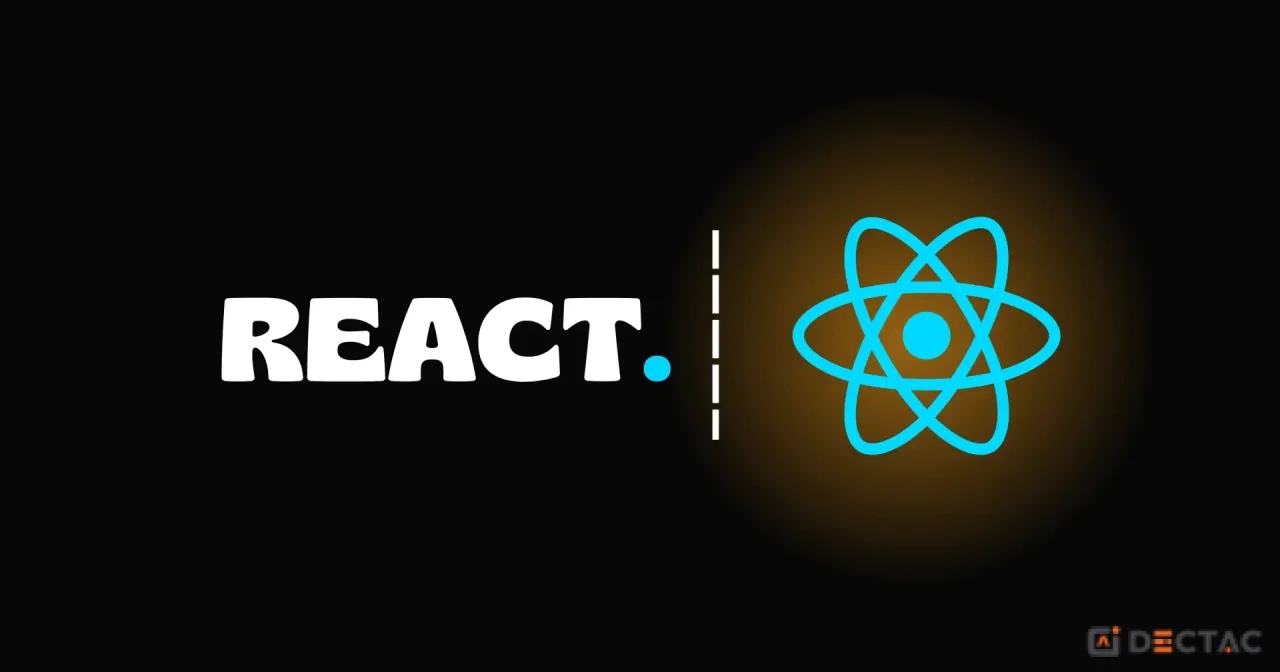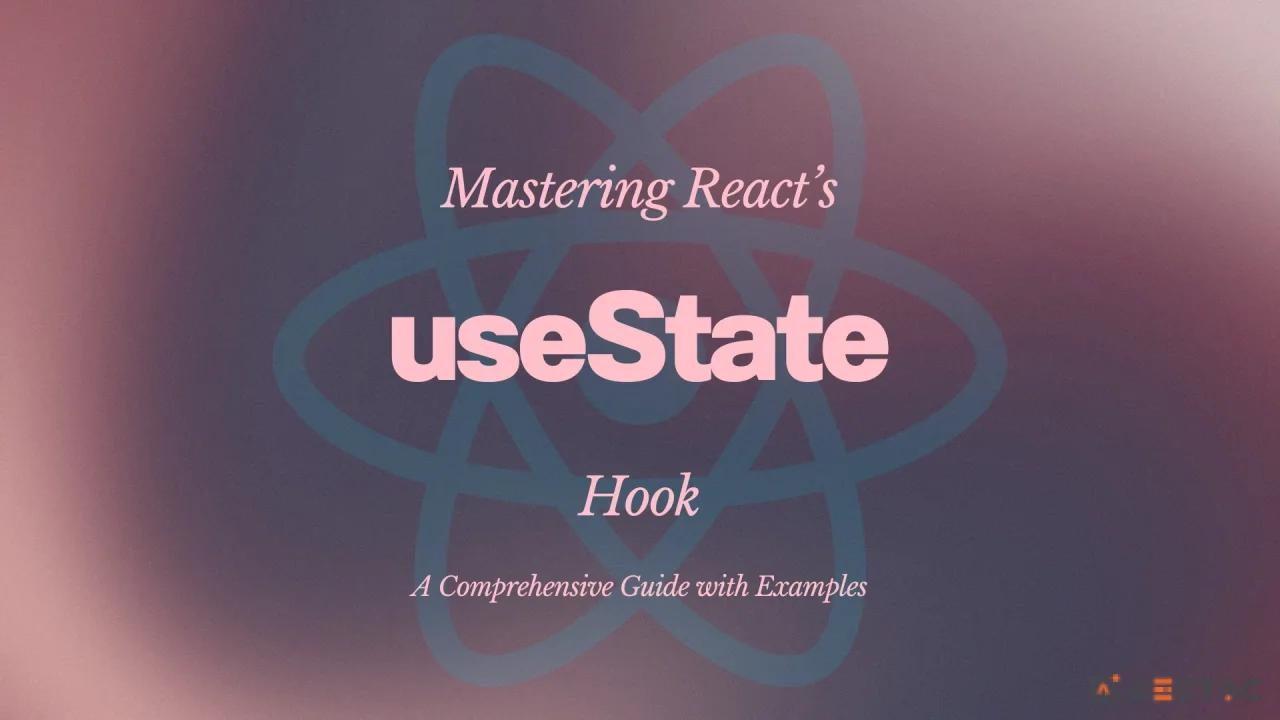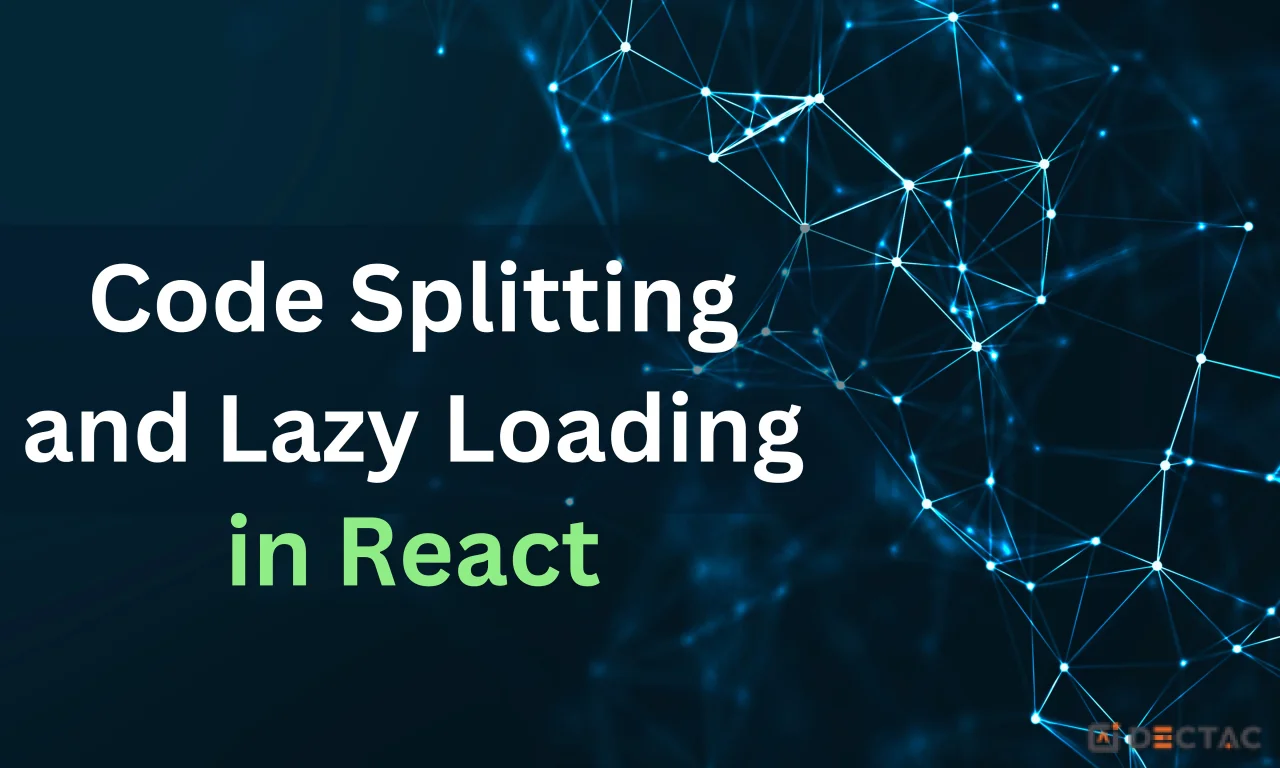Persisting React State in localStorage: A Complete Guide
React applications are inherently stateful, but by default, all component state is lost when users refresh the page or close their browser. This can be frustrating for users who expect their preferences, form data, or application state to persist across sessions. Fortunately, the browser's localStorage API provides an elegant solution for maintaining state persistence in React applications.
What is localStorage?
localStorage is a web storage API that allows you to store data in a user's browser with no expiration time. Unlike sessionStorage, which clears when the tab closes, localStorage persists until explicitly cleared by the user or your application. This makes it perfect for storing user preferences, shopping cart contents, form data, and other state that should survive browser sessions.
Basic Implementation
Let's start with a simple example of persisting a counter state:
import React, { useState, useEffect } from 'react';
function Counter() {
const [count, setCount] = useState(() => {
// Initialize from localStorage or default to 0
const saved = localStorage.getItem('counter');
return saved ? JSON.parse(saved) : 0;
});
// Update localStorage whenever count changes
useEffect(() => {
localStorage.setItem('counter', JSON.stringify(count));
}, [count]);
return (
<div>
<h2>Count: {count}</h2>
<button onClick={() => setCount(count + 1)}>
Increment
</button>
<button onClick={() => setCount(count - 1)}>
Decrement
</button>
</div>
);
}
In this example, we use lazy initialization with useState to read from localStorage only once during component mounting. The useEffect hook ensures that localStorage is updated whenever the count changes.
Creating a Custom Hook
For better reusability, let's create a custom hook that handles localStorage persistence:
import { useState, useEffect } from 'react';
function useLocalStorage(key, initialValue) {
// Get value from localStorage or use initial value
const [storedValue, setStoredValue] = useState(() => {
try {
const item = window.localStorage.getItem(key);
return item ? JSON.parse(item) : initialValue;
} catch (error) {
console.error(`Error reading localStorage key "${key}":`, error);
return initialValue;
}
});
// Return a wrapped version of useState's setter function that persists
const setValue = (value) => {
try {
// Allow value to be a function so we have the same API as useState
const valueToStore = value instanceof Function ? value(storedValue) : value;
setStoredValue(valueToStore);
window.localStorage.setItem(key, JSON.stringify(valueToStore));
} catch (error) {
console.error(`Error setting localStorage key "${key}":`, error);
}
};
return [storedValue, setValue];
}
// Usage
function App() {
const [name, setName] = useLocalStorage('name', '');
const [preferences, setPreferences] = useLocalStorage('preferences', {
theme: 'light',
language: 'en'
});
return (
<div>
<input
type="text"
value={name}
onChange={(e) => setName(e.target.value)}
placeholder="Enter your name"
/>
<p>Hello, {name}!</p>
</div>
);
}
Advanced Pattern: State Synchronization
For more complex applications, you might want to synchronize state across multiple components or even browser tabs:
import { useState, useEffect, useCallback } from 'react';
function useLocalStorageState(key, defaultValue) {
const [value, setValue] = useState(() => {
try {
const item = localStorage.getItem(key);
return item ? JSON.parse(item) : defaultValue;
} catch {
return defaultValue;
}
});
// Listen for changes in other tabs/windows
useEffect(() => {
const handleStorageChange = (e) => {
if (e.key === key && e.newValue !== null) {
try {
setValue(JSON.parse(e.newValue));
} catch {
setValue(defaultValue);
}
}
};
window.addEventListener('storage', handleStorageChange);
return () => window.removeEventListener('storage', handleStorageChange);
}, [key, defaultValue]);
const setStoredValue = useCallback((newValue) => {
try {
const valueToStore = typeof newValue === 'function' ? newValue(value) : newValue;
setValue(valueToStore);
localStorage.setItem(key, JSON.stringify(valueToStore));
} catch (error) {
console.error('Failed to save to localStorage:', error);
}
}, [key, value]);
return [value, setStoredValue];
}
Handling Complex State Objects
When working with complex objects or arrays, it's important to handle deep updates correctly:
function usePersistedReducer(reducer, initialState, key) {
const [state, setState] = useState(() => {
try {
const persisted = localStorage.getItem(key);
return persisted ? JSON.parse(persisted) : initialState;
} catch {
return initialState;
}
});
const dispatch = (action) => {
const newState = reducer(state, action);
setState(newState);
localStorage.setItem(key, JSON.stringify(newState));
};
return [state, dispatch];
}
// Example with a todo list
const todoReducer = (state, action) => {
switch (action.type) {
case 'ADD_TODO':
return [...state, { id: Date.now(), text: action.text, completed: false }];
case 'TOGGLE_TODO':
return state.map(todo =>
todo.id === action.id ? { ...todo, completed: !todo.completed } : todo
);
case 'REMOVE_TODO':
return state.filter(todo => todo.id !== action.id);
default:
return state;
}
};
function TodoApp() {
const [todos, dispatch] = usePersistedReducer(todoReducer, [], 'todos');
return (
<div>
{/* Todo list implementation */}
</div>
);
}
Best Practices and Considerations
1. Error Handling
Always wrap localStorage operations in try-catch blocks. localStorage can fail due to:
- Private browsing mode
- Storage quota exceeded
- Disabled localStorage
2. Data Serialization
localStorage only stores strings, so always use JSON.stringify() and JSON.parse(). Be careful with:
- Functions (won't serialize)
- Dates (become strings)
- undefined values (become null)
3. Performance Optimization
- Use lazy initialization to avoid unnecessary reads
- Debounce frequent updates to prevent excessive writes
- Consider using a library like lodash.debounce for high-frequency updates
import { debounce } from 'lodash';
function useLocalStorageDebounced(key, initialValue, delay = 500) {
const [value, setValue] = useLocalStorage(key, initialValue);
const debouncedSetValue = useMemo(
() => debounce(setValue, delay),
[setValue, delay]
);
return [value, debouncedSetValue];
}
4. Storage Limits
localStorage typically has a 5-10MB limit per domain. For large datasets, consider:
- Implementing data compression
- Using IndexedDB for larger storage needs
- Cleaning up old or unnecessary data
5. Security Considerations
- Never store sensitive data like passwords or tokens
- Be aware that localStorage is accessible to all scripts on your domain
- Consider encryption for sensitive but non-critical data
Testing localStorage Functionality
When testing components that use localStorage, mock the API:
// setupTests.js
const localStorageMock = {
getItem: jest.fn(),
setItem: jest.fn(),
removeItem: jest.fn(),
clear: jest.fn(),
};
global.localStorage = localStorageMock;
// In your tests
beforeEach(() => {
localStorage.clear();
jest.clearAllMocks();
});
Real-World Example: User Preferences
Here's a practical example of persisting user preferences:
function useUserPreferences() {
const [preferences, setPreferences] = useLocalStorage('userPreferences', {
theme: 'light',
language: 'en',
notifications: true,
autoSave: false
});
const updatePreference = (key, value) => {
setPreferences(prev => ({
...prev,
[key]: value
}));
};
const resetPreferences = () => {
setPreferences({
theme: 'light',
language: 'en',
notifications: true,
autoSave: false
});
};
return {
preferences,
updatePreference,
resetPreferences
};
}
function SettingsPanel() {
const { preferences, updatePreference } = useUserPreferences();
return (
<div>
<h2>Settings</h2>
<label>
<input
type="checkbox"
checked={preferences.notifications}
onChange={(e) => updatePreference('notifications', e.target.checked)}
/>
Enable Notifications
</label>
<select
value={preferences.theme}
onChange={(e) => updatePreference('theme', e.target.value)}
>
<option value="light">Light</option>
<option value="dark">Dark</option>
</select>
</div>
);
}
Conclusion
Persisting React state with localStorage significantly improves user experience by maintaining application state across browser sessions. The key is to implement it thoughtfully with proper error handling, performance optimization, and security considerations.
Start with simple use cases and gradually adopt more sophisticated patterns as your application grows. Remember that localStorage is just one tool in your state management toolkit – for complex applications, consider combining it with state management libraries like Redux or Zustand for the best results.
The patterns and hooks shown in this guide provide a solid foundation for implementing persistent state in your React applications, ensuring your users never lose their important data or preferences.